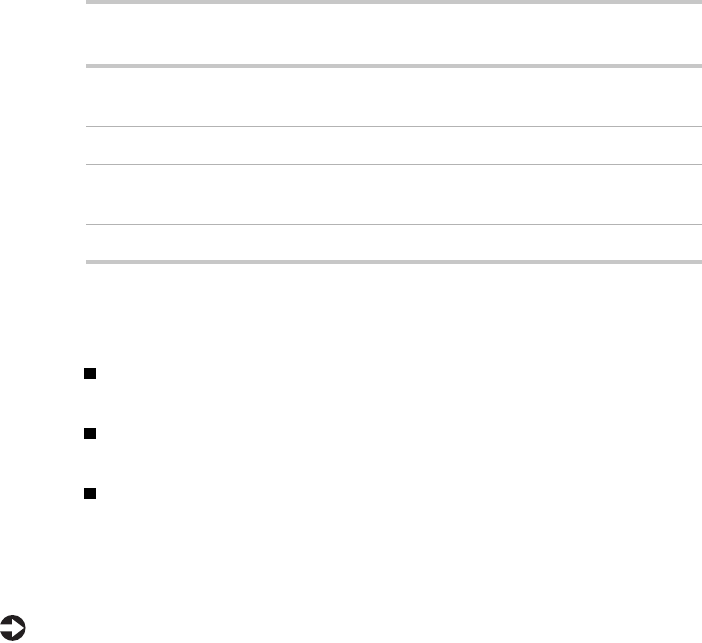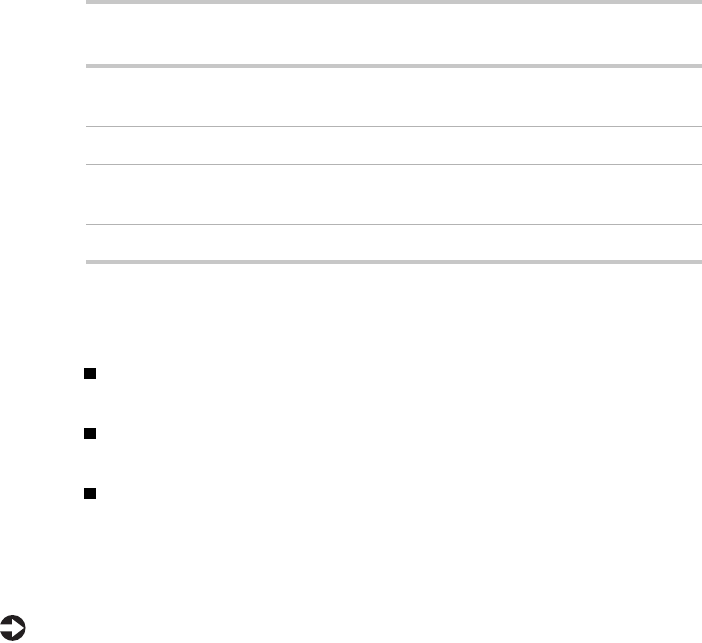
86 Managing Your System
3 Click the Advanced tab.
4 Under When I press power button on my computer, select Standby.
5 Click OK.
After you have set the power button to be a standby button, the button
functions in this way:
Taking your system out of Standby
Do one of the following to take your system out of Standby:
Press any key on the keyboard. (A PS/2 or USB keyboard can bring the
system out of Standby.)
If your system uses APM, move the mouse. (A PS/2 or USB mouse can
bring the system out of Standby.)
If you have set the power button to be a Standby button, press the power
button for less than 4 seconds.
The power LED turns green, and your system returns to the state it was in
before it entered Standby.
To reestablish your network connection:
1 Click Start, then select Shut Down, then Close all programs and log on as a
different user
. Selecting this option bypasses the restart process and
displays your network logon dialog box.
2 Type your password, then click OK. Your logon script runs and your
network connections are reestablished.
See your Windows 98 Help or documentation for more information on using
power management
State of system Length of time you
press button
Result
Normal working state Less than 4 seconds System enters
Standby
Normal working state More than 4 seconds Computer turns off
Standby Less than 4 seconds System returns to
normal working state
Standby More than 4 seconds Computer turns off
05960.book Page 86 Monday, February 21, 2000 2:47 PM