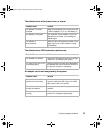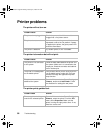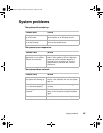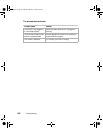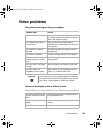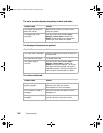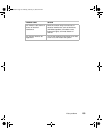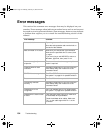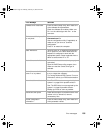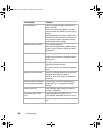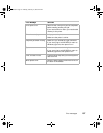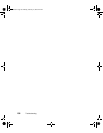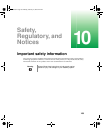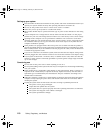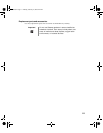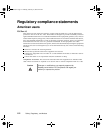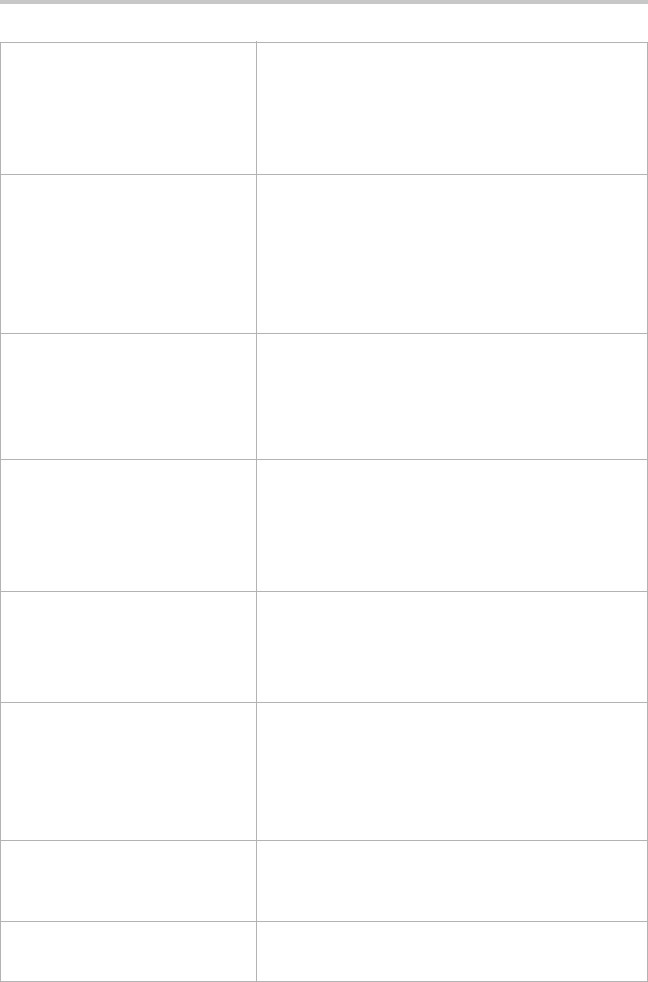
Error messages 105
Diskette drive reset failed. Enter the BIOS Setup utility, then make sure
of the diskette drive parameters.
Check the diskette drive cables. Make sure
Pin 1 on the cable aligns with Pin 1 on the
connector.
Diskette read failed - press F
1
to retry boot.
Make sure the boot disk contains the
Command.com file.
Use the configuration utility (if applicable) to
make sure of your drive or controller
configuration.
Press F1 to restart the computer.
Gate A20 failure. You may have an XT keyboard connected to
an AT system or vice versa. Make sure the
keyboard is configured to work with the
appropriate system. Some keyboards have a
switch to select either AT or XT.
Hard disk controller failure. Make sure the hard drive cable is properly
connected.
Open the BIOS Setup utility program, then
make sure that the correct drive type is
selected.
Hard disk controller failure -
press F
1 to try reboot.
The drive controller may be defective. Press F1
to try to restart the computer.
Try running Fdisk and DOS Format. For more
information, refer to your DOS documentation.
Insert bootable media device. See “The IDE drive is not recognized by the
system.” on page 93 for possible solution.
See “The SCSI drive is not recognized by the
system.” on page 93 possible solution.
Backup your files as soon as possible.
Insufficient disk space. Check thefree space on the disk volume. If the
volume is full or almost full, remove
unnecessary files.
Invalid configuration
information…
Enter the BIOS Setup utility, then make sure
of the parameter values.
Error Message Solutions
05960.book Page 105 Monday, February 21, 2000 2:47 PM