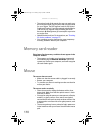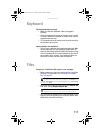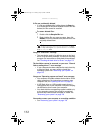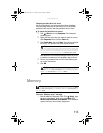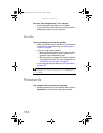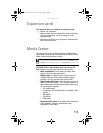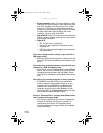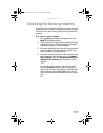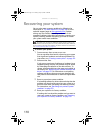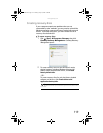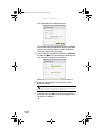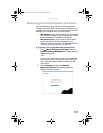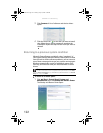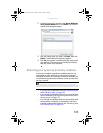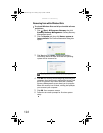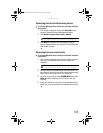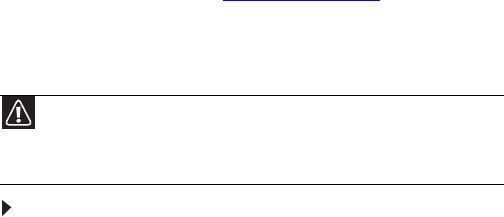
CHAPTER7: Troubleshooting
118
Recovering your system
You can solve most computer problems by following the
information in “Try these steps first” on page 100 or in the
technical support pages at www.gateway.com. Problem
solving may also involve reinstalling some or all of the
computer’s software (also called recovering or restoring your
system). Gateway provides everything you need to recover
your system under most conditions.
To recover your system:
1 Create recovery discs as soon as you can.
You can use these discs later for recovering your system
from significant hardware and software problems. For
instructions, see “Creating recovery discs” on page 119.
2 Perform minor fixes.
If only one or two items of software or hardware have
stopped working correctly, the problem may be solved
by reinstalling the software or the device drivers. To
recover software and drivers that were pre-installed at
the factory, see “Recovering pre-installed software and
drivers” on page 121. For instructions on reinstalling
software and drivers that were not pre-installed, see
that product’s documentation or technical support Web
site.
3 Revert to a previous system condition.
If reinstalling software or drivers does not help, then the
problem may be solved by returning your system to a
previous state when everything was working correctly.
For instructions, see “Returning to a previous system
condition” on page 122.
4 Reset your system to its factory condition.
If nothing else has solved the problem and you want to
reset your system to factory condition, see “Returning
your system to its factory condition” on page 123.
Caution
To prepare your computer for additional system recovery options, you
should create a set of recovery discs as soon as possible. Recovery discs take some
time to create, but for long-term reliability, the effort is worth it. For instructions,
see “Creating recovery discs” on page 119.
8513162.book Page 118 Tuesday, May 20, 2008 4:09 PM