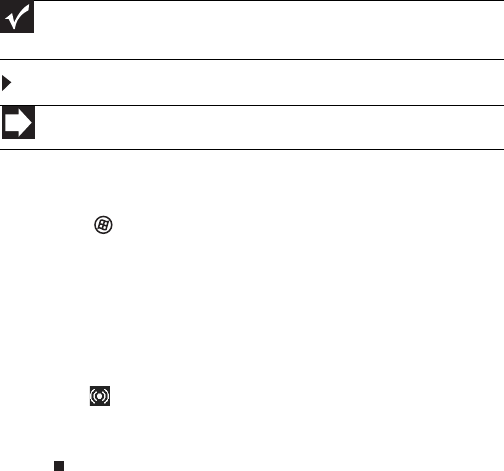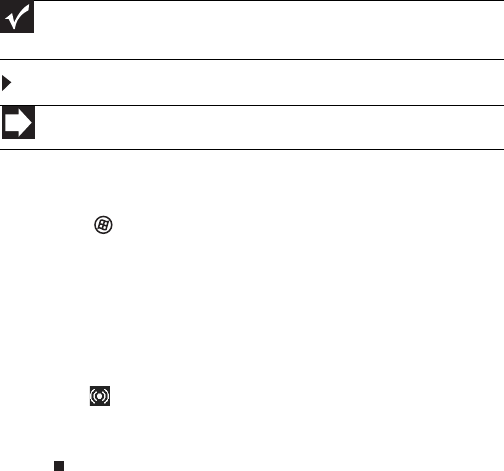
www.gateway.com
33
Configuring the audio jacks
If the back of your computer has five audio jacks, they are
universal jacks. This means that they can be used for more than
one purpose. For example, the blue jack on the computer can
be a stereo in jack or a stereo out jack. To use the audio jacks
for something other than the default audio device, you need
to configure the audio jacks. For a description of the default
audio jack setup, see “Back” on page 8.
To configure the audio jacks:
1 Connect your audio device(s) to the computer audio
jack(s).
2 Click (Start), then click Control Panel. The Control
Panel window opens.
3 Click Hardware and Sound, Sound, the Playback tab,
then click Configure.
-OR-
If your computer has the Realtek Sound Effect Manager
installed, double-click the Sound Effect Manager
icon on the taskbar. The Realtek dialog box opens.
4 Follow the on-screen instructions to configure the audio
jacks for your speaker setup.
Important
If an audio expansion card is installed in your computer, then the
computer’s built-in audio jacks are disabled.
Shortcut
StartÖ Control Panel Ö Hardware and SoundÖ Advanced
8513162.book Page 33 Tuesday, May 20, 2008 4:09 PM