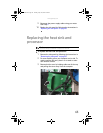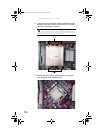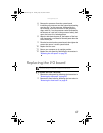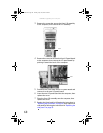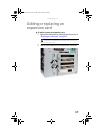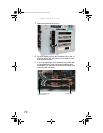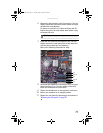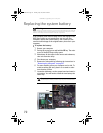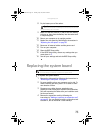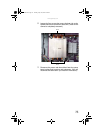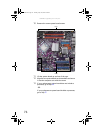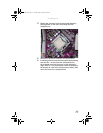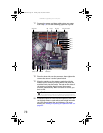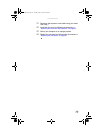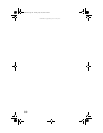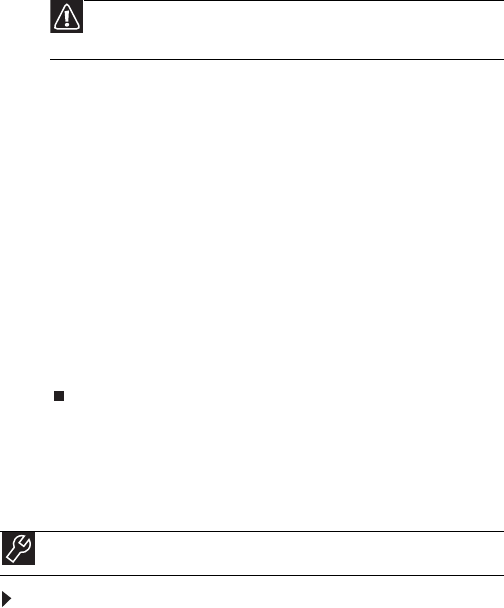
www.gateway.com
73
8 Pry the battery out of the socket.
9 Make sure that the positive (+) side of the new battery
is facing up, then press the battery into the socket until
it snaps into place.
10 Return your computer to its upright position.
11 Replace the side panel by following the instructions in
“Replacing the side panel” on page 50.
12 Reconnect all external cables and the power cord.
13 Turn on your computer.
14 Open the BIOS Setup utility.
15 In the BIOS Setup utility, restore any settings that you
wrote down in 3.
16 Save all your settings and exit the BIOS Setup utility.
Replacing the system board
To replace the system board:
1 Remove the side panel by following the instructions in
“Removing the side panel” on page 47.
2 For more stability, place your computer on its side. To
avoid scratching the case, place it on a towel or other
non-abrasive surface.
3 Disconnect any cables that are attached to any
expansion cards, noting their locations and orientation.
(You will reconnect the cables after you install the cards
on the new board.)
4 Remove the expansion cards by following the
instructions in “Adding or replacing an expansion card”
on page 69. You can slightly seesaw a card end-to-end
to loosen it, but do not bend a card sideways.
Caution
Make sure that you do not damage any nearby components while
prying the battery out of its socket.
Tools
You need a Phillips screwdriver to replace the system board.
8513162.book Page 73 Tuesday, May 20, 2008 4:09 PM