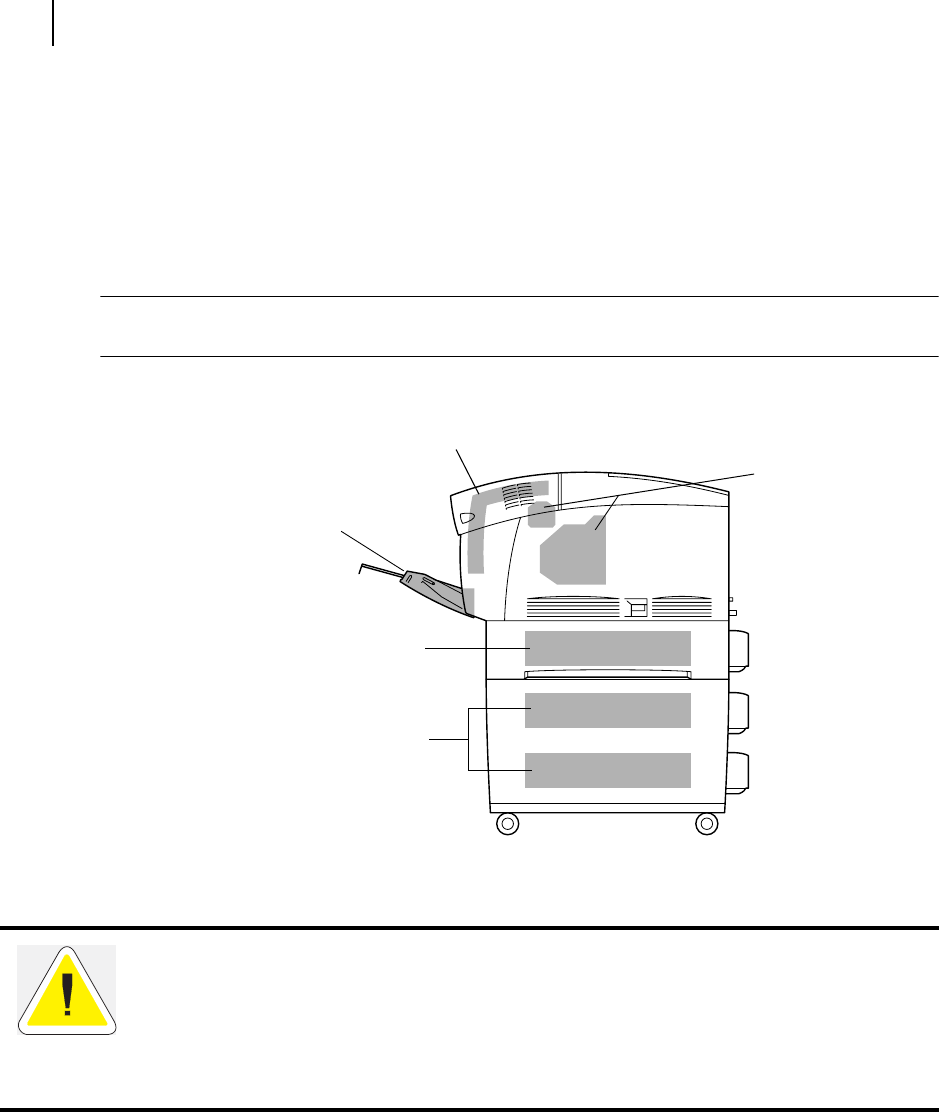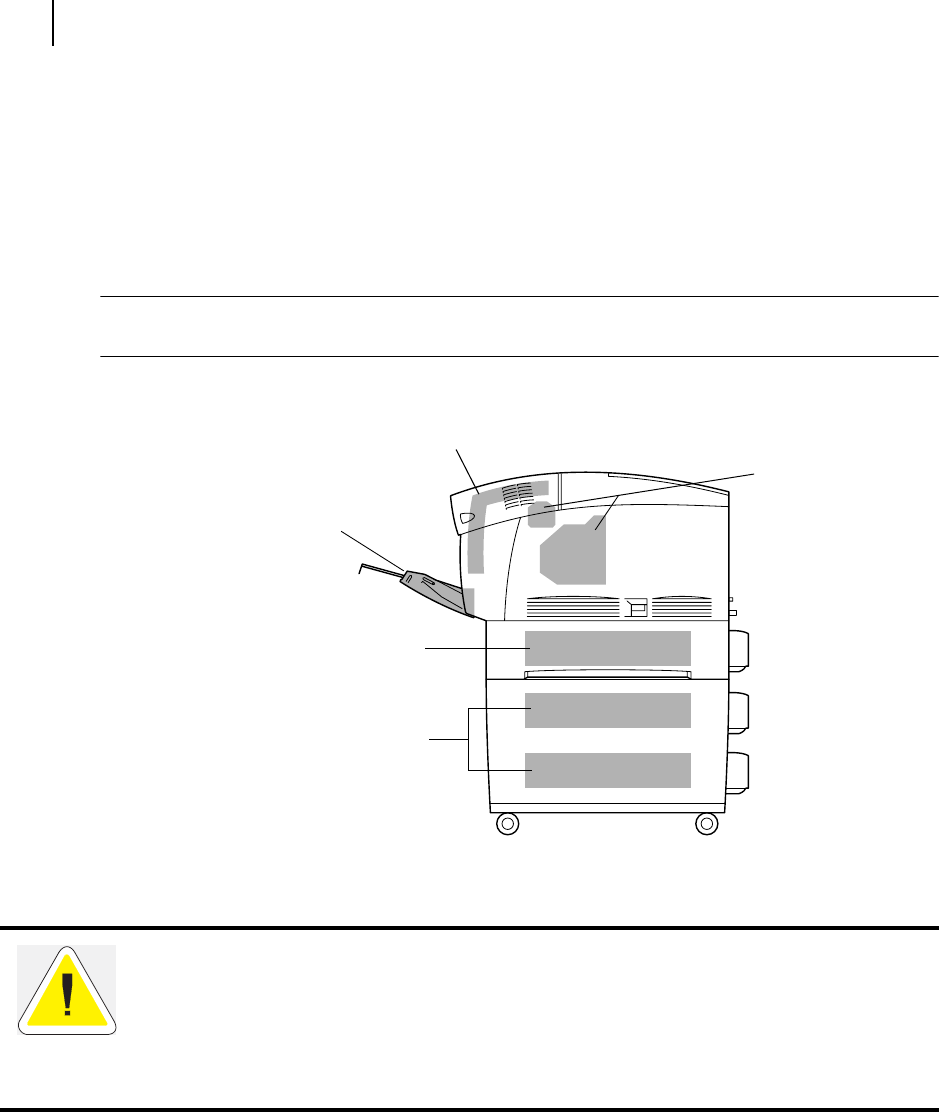
Publication No. GEG-99141 Genicom Apr 02
4-2 GENICOM Intelliprint cL160 User Guide
Clearing Paper Jams
About this Chapter
This chapter explains procedures for dealing with paper jams.
Clearing Paper Jams
If a paper jam occurs, refer to the illustration below to select the appropriate corrective action and
clear the paper the paper jam immediately.
NOTE: The illustration below shows the printer with the optional High Capacity Feeder (2 shelves)
installed.
1. Paper jam in the
multi purpose tray
2. Paper jam in the paper tray
3. Paper jam betwee
the drum cartridge
and fuser unit
5. Paper jam in the High Capac-
ity Feeder (2 shelves)
4. Paper jam in the paper rotator
CAUTION: Make sure to remove all the paper scraps from the printer when clearing paper
jams. Paper scraps remaining inside the machine can result in fire. To avoid injury or burns,
do not use excessive force to remove jammed paper that is difficult remove or wound
tightly around the fuser or roller. If paper is difficult to remove, turn off the power and con-
tact your Genicom dealer or a Genicom Customer Service Center for assistance.
To prevent burns, never touch the area marked “CAUTION! HOT!” (fuser area).