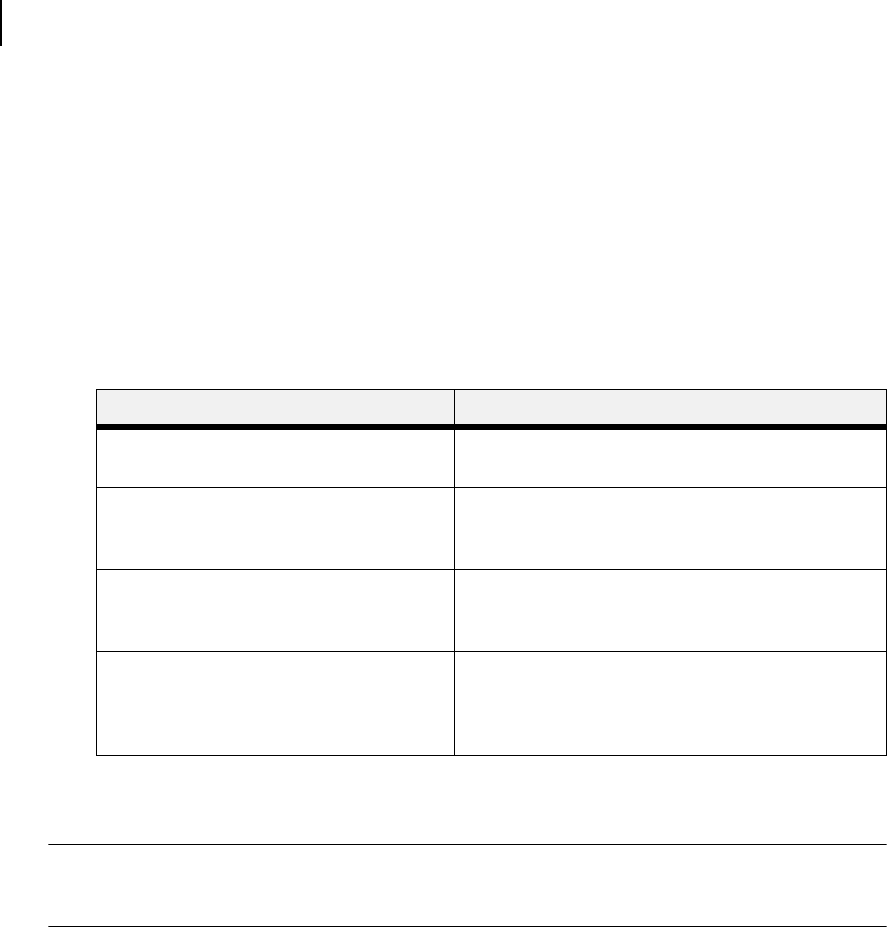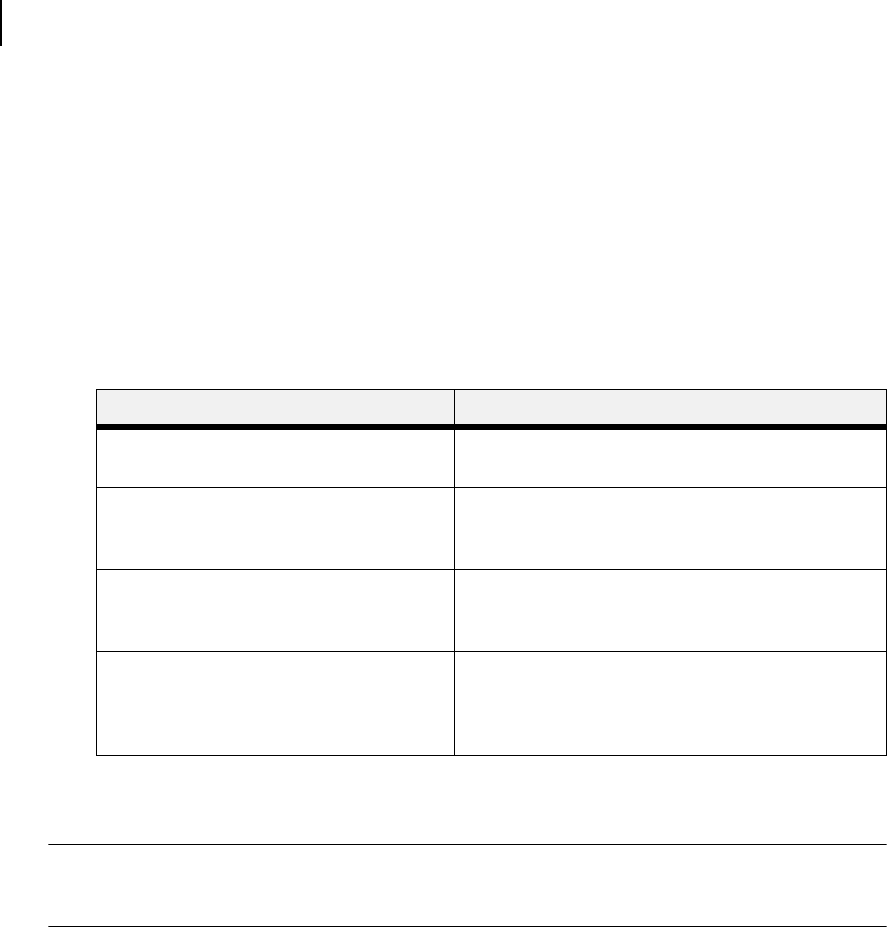
Publication No. GEG-99126 Genicom Aug 01
4-20 GENICOM LN45 and Intelliprint mL450 User Guide
Functions Menu
Functions Menu
The Functions Menu provides access to several printer functions that can supply you with information about
the printer and its settings. Use the following procedure to enter the Functions Menu:
1. Press the MENU button on the control panel.
2. Press the NEXT button until the text “Functions Menu” is shown on the second line of the display.
3. Press the SELECT button to enter the system menu.
4. Press the NEXT button to move through the available functions: Reset Printer, Print Summary,
Print test, and Print Fonts.
5.
Use the procedures in the following table to execute the functions:
FLASH Menu
NOTE: This menu will only appear if an optional FLASH DIMM has been installed in the FLASH DIMM
slot. Consult the documentation that came with your FLASH DIMM for detailed installation and
usage instructions.
The FLASH Menu provides access to the printer settings that are related to the optional FLASH DIMM.
Use the following procedure to enter the FLASH Menu:
1. Press the MENU button on the control panel.
2. Press the NEXT button until the text “FLASH Menu” is shown on the second line of the display.
3. Press the SELECT button to enter the system menu.
4. Press the NEXT button to move through the submenus: Print, Delete, Format FLASH, and
FLASH summary.
5.
Press the SELECT button to enter a submenu.
Functions Procedure for Executing Function
Reset Printer
This function resets the printer.
Press SELECT to reset the printer.
Print Summary
This function prints a list of all printer
settings:
Press SELECT to print a summary of the printer
settings.
Print Test
This function allows you to print a single test
page or a continuous test page.
1. Press NEXT or PREVIOUS to toggle between
SINGLE PAGE and CONTINUOUS.
2. Press SELECT to print the test page(s).
Print Fonts
This function allows you to print Postscript
or PCL font lists.
1. Press NEXT or PREVIOUS to toggle between
POSTSCRIPT and PCL.
2. Press SELECT to select and print the specific fonts
list.