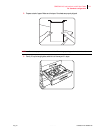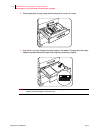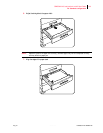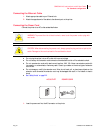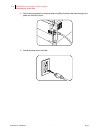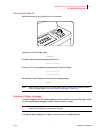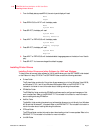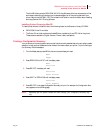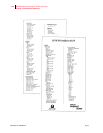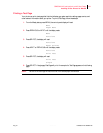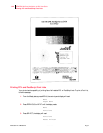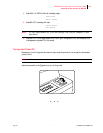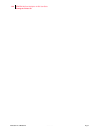Publication No. GEG-99126 Genicom Aug 01
1-18 GENICOM LN45 and Intelliprint mL450 User Guide
Installing Printer Drivers
1. From the Ready status, press MENU, the control panel display will read:
Menu
Paper
2. Press PREVIOUS or NEXT until the display reads:
Menu
System Menu
3. Press SELECT, the display will read:
System Menu
Factory Defaults
4. Press NEXT or PREVIOUS until the display reads:
System Menu
Display Language
5. Press SELECT, the display will read:
System Menu
English
6. Press NEXT or PREVIOUS until the desired default language appears on the bottom line of the dis-
play:
7. Press SELECT. You have now changed the default language.
Installing Printer Drivers
Installing Printer Drivers and other Software for UNIX and Windows
To install printer drivers and other software for UNIX and Windows, go to the SOFTWARE folder located
on the Electronic Library CD-ROM. The SOFTWARE folder contains the following subfolders:
" Drivers Folder
The Drivers folder contains all of the printer drivers necessary to print from Windows 3.1and 95/98,
and Windows NT 3.5.1 and 4.0, and Windows 2000 systems. Refer to the DRIVERS.TXT file
included in this folder for more information about installing and using driver software.
" EZWebCon Folder
The EZWebCon folder contains the EZWebCon software used to configure and manage your Net-
work Interface Card. Refer to the README.TXT file included in this folder for more information
about installing and using EZWebCon.
" NetPort Folder
The NetPort folder contains the network port software that allows you to print directly from Windows
95/98 and Intel Windows NT 4.0 systems. Refer to the README.TXT file included in this folder for
more information about installing and using this software.
" PFDload Folder
The PFDload folder contains information about downloading printer firmware updates. Refer to the
README.TXT file included in this folder for more information.
" UnixSW Folder