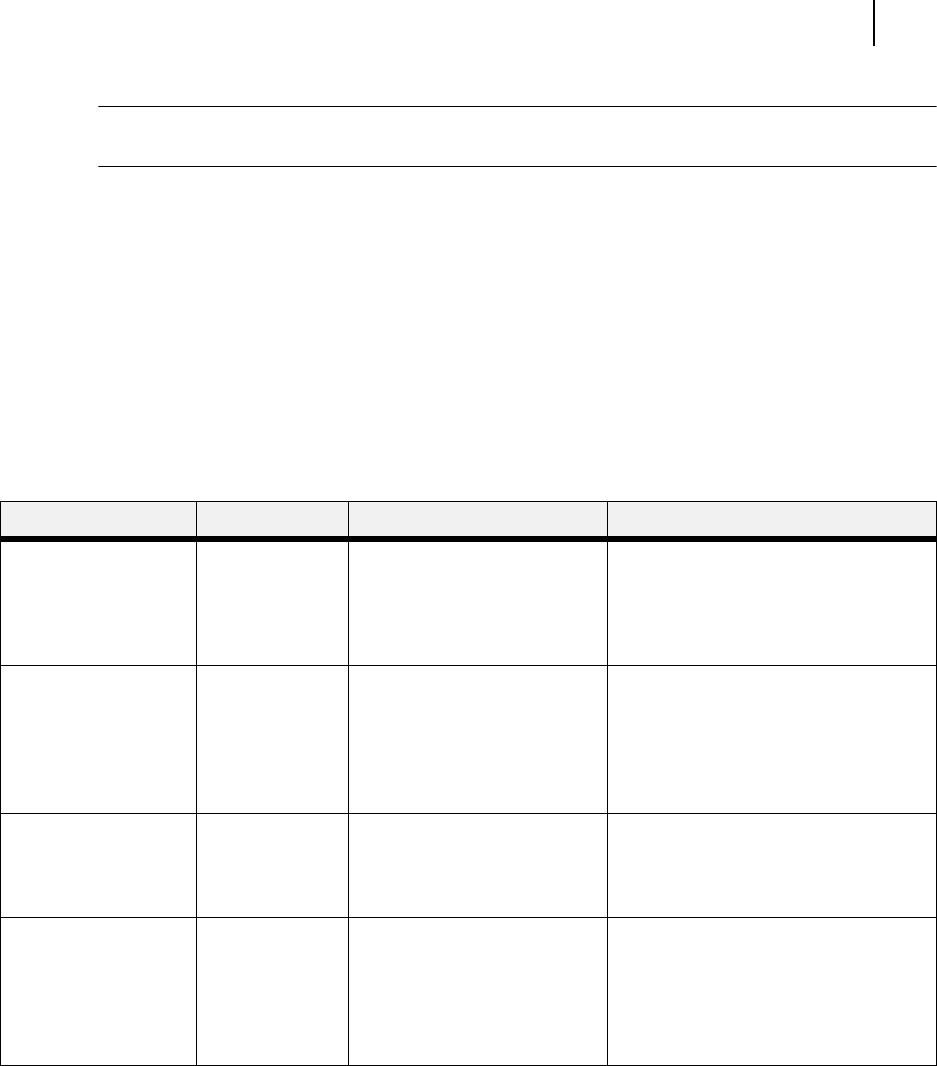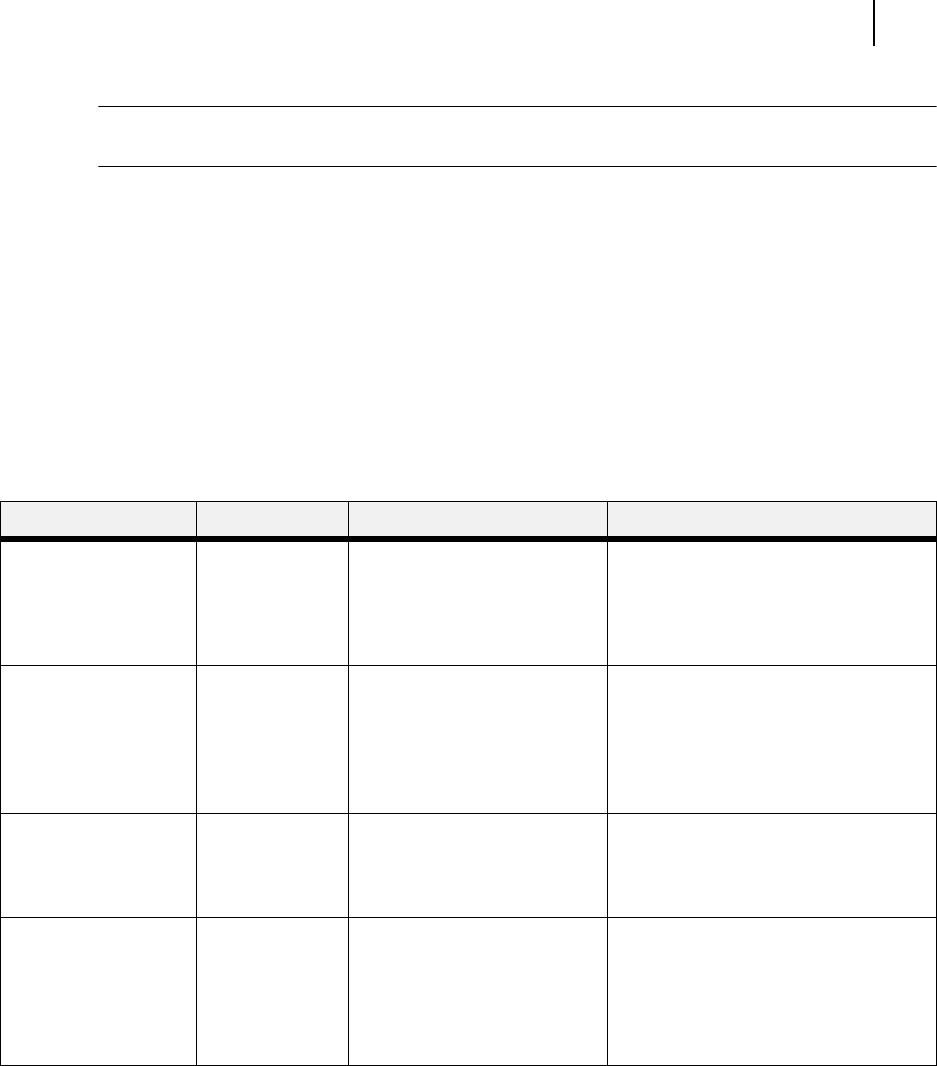
Aug 01 Genicom Publication No. GEG-99126
GENICOM LN45 and Intelliprint mL450 User Guide 4-7
Pushbuttons
NOTE: Additional menus and submenus may appear in the printer menu system when other options are
installed.
Paper Menu
The Paper Menu provides access to the printer settings for various paper-handling functions. Use the fol-
lowing procedure to enter the paper menu:
1. Press the MENU button on the control panel.
2. Press the NEXT button until the text “Paper Menu” is shown on the second line of the display.
3. Press the SELECT button to enter the Paper Menu.
4. Press the NEXT button to move through the submenus.
5. Use the procedures in the following table to access and change the printer paper-handling settings:
Submenus Default Setting Available Settings Procedure for Changing Setting
Copies
This submenu allows
you to change the
number of copies
printed.
1 Numbers 1 - 999 1. Press NEXT or PREVIOUS to increase
or decrease the number of copies
printed.
2. Press SELECT to save this setting.
Default Source
This submenu allows
you to choose a
default paper source
from a list of all
installed sources.
Tray 1 MBF
Tray 1
Tray 2
Tray 3 (optional)
Tray 4 (optional)
Tray 5 (optional)
1. Press NEXT or PREVIOUS to scroll
through the list of available sources of
paper.
2. Press SELECT to set a source as the
default.
Manual Feed
This submenu allows
you to turn the manual
feed on or off.
Off On
Off
1. Press NEXT or PREVIOUS to toggle
between ON and OFF.
2. Press SELECT to save this setting.
Output Tray
This submenu allows
you to choose a
default output tray
from a list of all
installed output trays.
Face Down Tray Face Down Tray
Stacker (optional)
1. Press NEXT or PREVIOUS to scroll
through the list of available output
trays.
2. Press SELECT to set a tray as the
default.