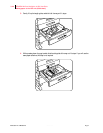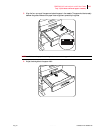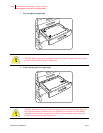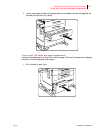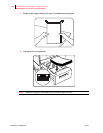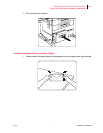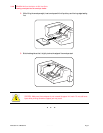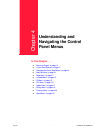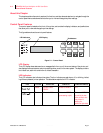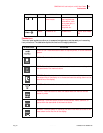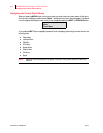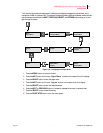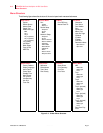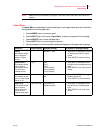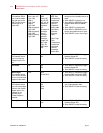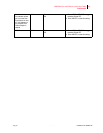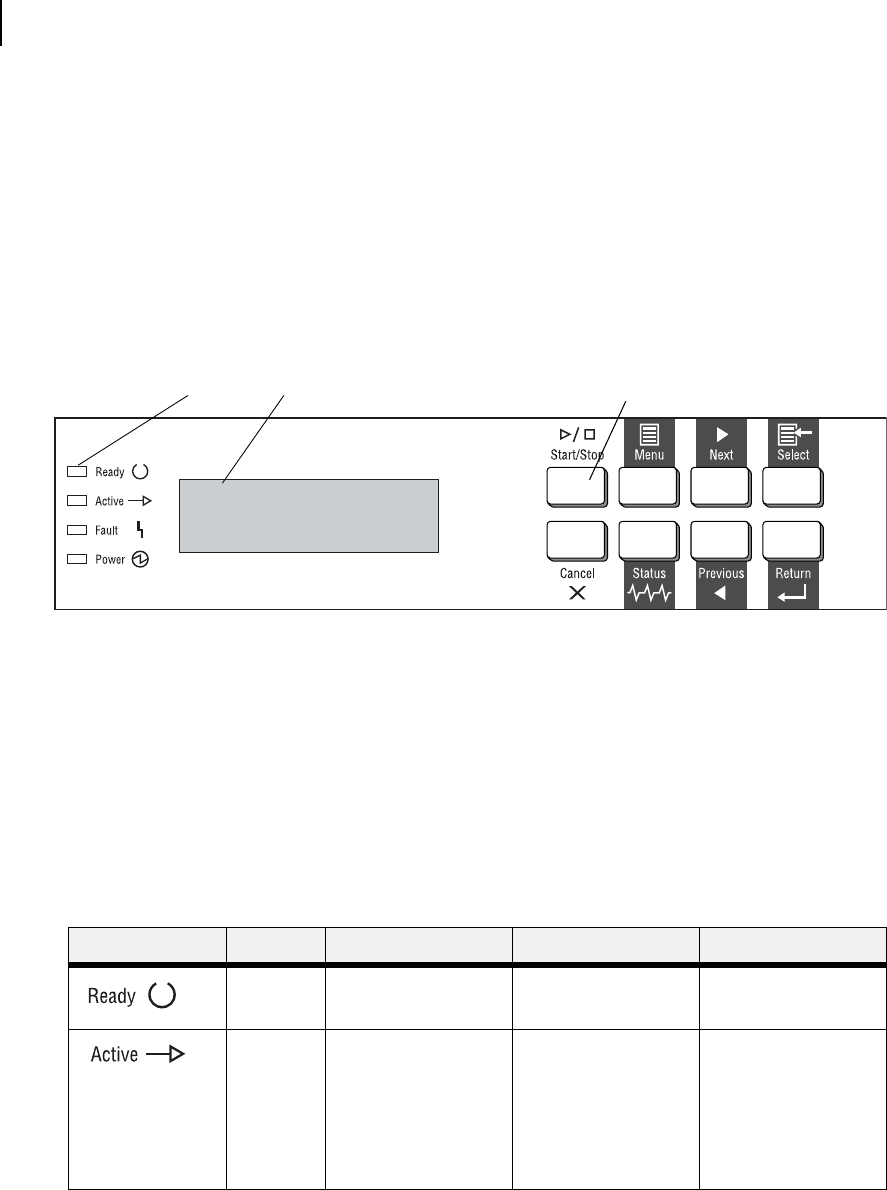
Publication No. GEG-99126 Genicom Aug 01
4-2 GENICOM LN45 and Intelliprint mL450 User Guide
Control Panel Features
About this Chapter
This chapter explains the control panel and its functions, and also demonstrates how to navigate through the
control panel menus and submenus that allow you to view and change the printer settings.
Control Panel Features
The control panel is located on the front of the printer, and contains the display, indicators, and pushbuttons
that allow you to view and change the printer settings.
The figure below shows the control panel features.
Figure 5-1: Control Panel.
LCD Display
The LCD display shows status and error messages that inform you of the current status of the printer, and
also displays menus, submenus, and printer settings when you are in the menu system. The display contains
two lines of text, each with a maximum of sixteen characters.
LED Indicators
The LED indicators also indicate printer status. The four indicators can each be on, off, or blinking, indicat-
ing different phases of printer operation. The table below explains the LED indicators.
LED COLOR WHEN OFF WHEN ON WHEN BLINKING
Green Printer is NOT
READY
Printer is READY N/A
Green Printer is IDLE Printer is ACTIVE
(processing a job)
Printer is WAITING
(a partial job has
been printed, and
the printer is
waiting for
additional job data)
LCD Display
Pushbuttons
LED Indicators