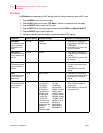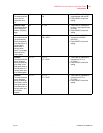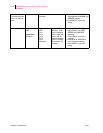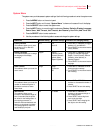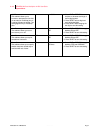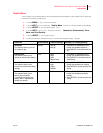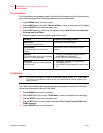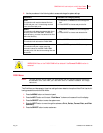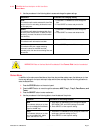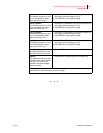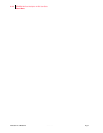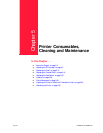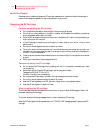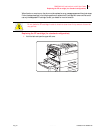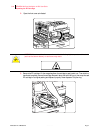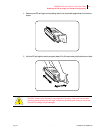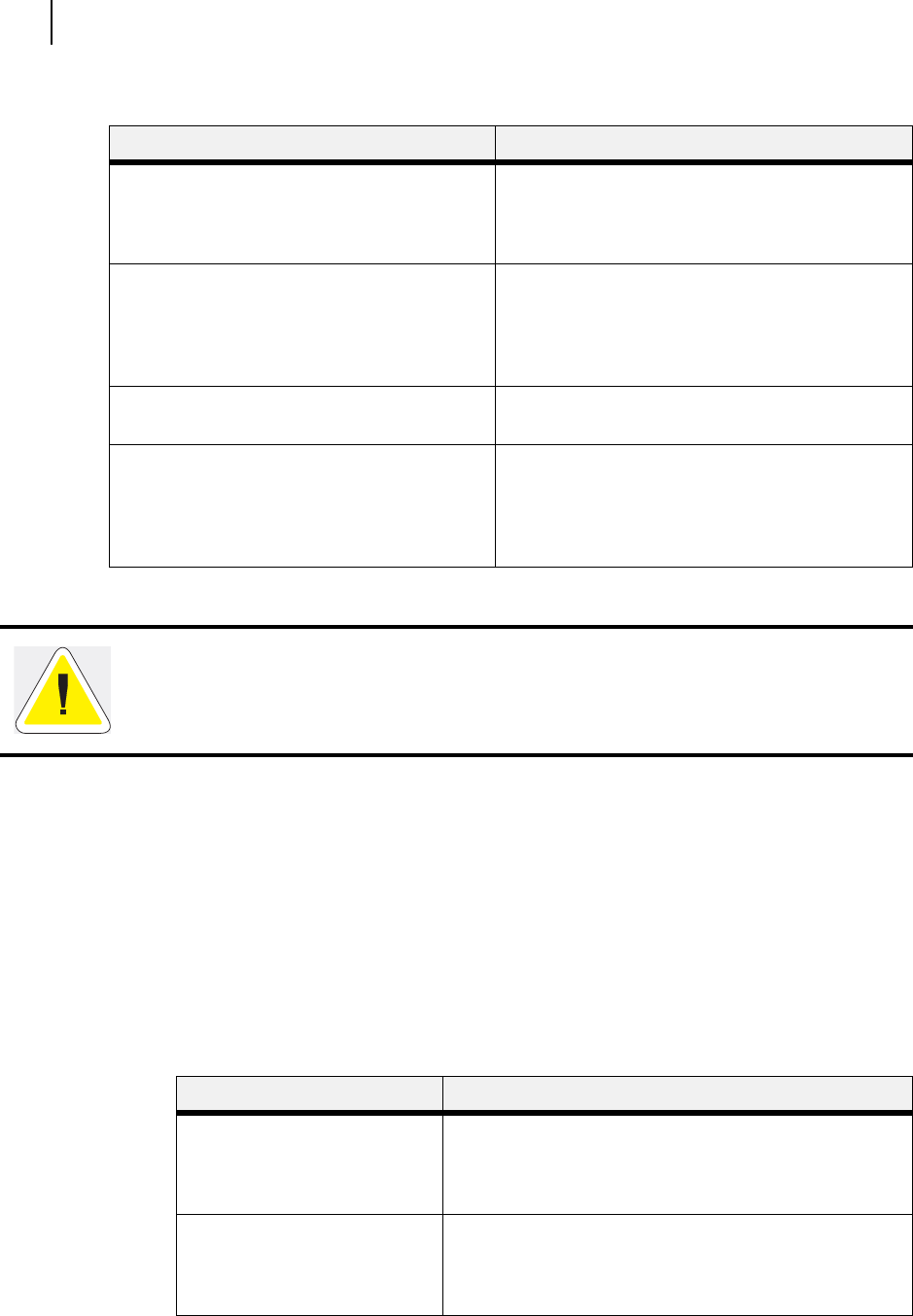
Publication No. GEG-99126 Genicom Aug 01
4-22 GENICOM LN45 and Intelliprint mL450 User Guide
Status Menu
6. Use the procedures in the following table to access and change the system settings:
.
Status Menu
In addition to the main menus listed above, the printer also provides a status menu that allows you to view
the current settings for the input and output trays and the toner cartridge. Use the following procedure to
enter the Status Menu:
1. Press the STATUS button on the control panel.
2. Press the NEXT button to move through the submenus: MBF, Tray 1, Tray 2, Face Down, and
Toner.
3.
Press the SELECT button to enter a submenu.
4. Use the procedures in the following table to view the status of the printer:
Submenus Procedure for Changing Setting
Print
This selection will read the selected file from Disk
and print it as if it were being received from one
of the input ports.
1. Press NEXT or PREVIOUS to scroll through the
files.
2. Press SELECT to choose and print the file.
Delete
This selection will delete the selected disk file or
directory from the hard disk. To delete an entire
directory, you must first delete all the files within
that directory.
1. Press NEXT or PREVIOUS to scroll through the
files.
2. Press SELECT to choose and delete the file.
Format Disk
This selection will reformat the hard disk.
1. Press SELECT to reformat the hard disk.
Disk Summary
This selection will print a page containing
information about the installed hard disk,
including a list of all the current existing files and
directories.
1. Press SELECT to print the Disk summary.
WARNING! All files on the hard disk will be deleted if the Format Disk function is selected.
Submenu Procedure for Executing Function
MBF
This submenu allows you to view
the current Media Size and Media
Type for the MBF tray.
1. Press NEXT or PREVIOUS to scroll through the MEDIA
SIZE, MEDIA TYPE, and LEVEL settings for the MBF.
2. Press SELECT to view a specific setting.
Tray 1
This submenu allows you to view
the current Media Size, Media
Type, and Level for Tray 1.
1. Press NEXT or PREVIOUS to scroll through the media size,
media type, and level settings for Tray 1.
2. Press SELECT to view a specific setting.