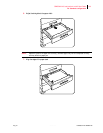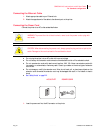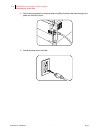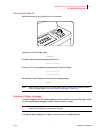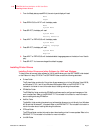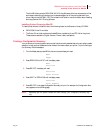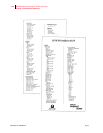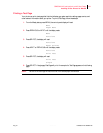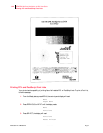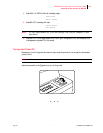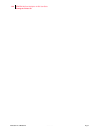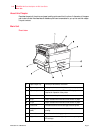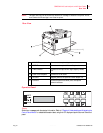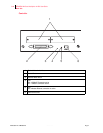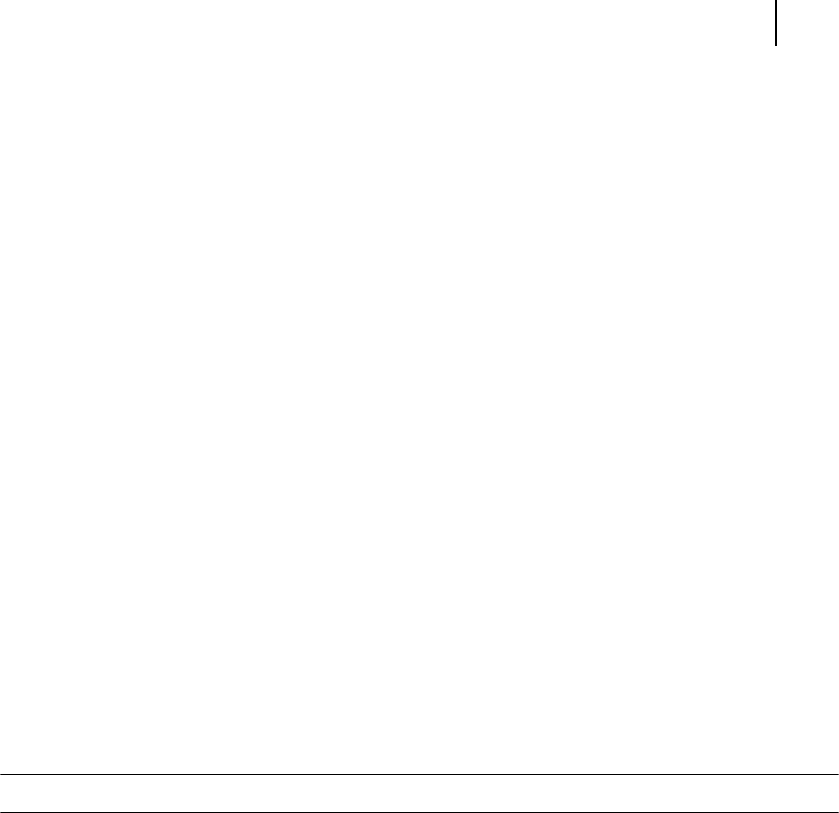
Aug 01 Genicom Publication No. GEG-99126
GENICOM LN45 and Intelliprint mL450 User Guide 1-21
Installing Printer Drivers for MacOS
Printing a Test Page
Your printer can print a test page that lists the indicates, grey scale, resolution settings, page counter, and
other relevant information about your printer. To print a Test Page, follow these steps:
1. From the Ready status, press MENU, the control panel display will read:
Menu
Paper Menu
2. Press PREVIOUS or NEXT until the display reads:
Menu
Functions
3. Press SELECT, the display will read:
Functions
Reset Printer
4. Press NEXT or PREVIOUS until the display reads:
Functions
Print Test
5. Press SELECT, the display will read:
Print Test
Single
6. Press SELECT. A single page Test Page will print. An example of a Test Page appears on the following
page.
NOTE: The size of the Test Page will match the size of the default paper size selected.