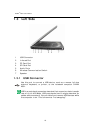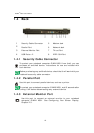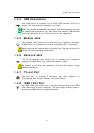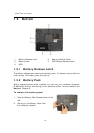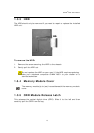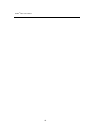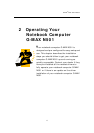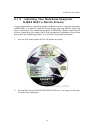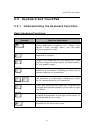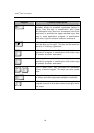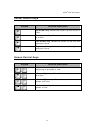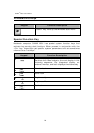18
G-MA
X
TM
N501 User
’
s Manua
l
2.1 Turning Your Notebook Computer
G-MAX N501 On and Off
2.1.1 Starting Your Notebook Computer G-MAX
N501
The Power button is found on the top of the base unit. Press the Power button
to start your notebook computer G-MAX N501 and check that if the Power LED
turns on.
After a few seconds, the notebook’s display will turn on and your notebook
computer G-MAX N501 will begin to execute the Power On Self Test or POST to
check if all system components are running properly. Any error found during
the test will be displayed on the screen and may generate short beep sound as
well.
After the test, the screen will also display a message "press <F2> to enter
SETUP". You don’t need to run this program at the moment as your dealer
already made the necessary settings for your notebook computer G-MAX N501
optimal operation. Refer to Chapter 6 on running the SETUP program later.
After the test has completed, your notebook computer G-MAX N501 will start
to search and boot up the operating system from your hard drive. The
notebook computer G-MAX N501 normally comes with a Windows operating
system pre-installed in your hard drive. Consult the Windows manual on how
to use the program. If not, contact your dealer for assistance.
2.1.2 Adjusting the Display Controls
The LCD brightness adjustment is controlled by <Fn> +< > and <Fn> +
< > keys respectively. You need to press these hot-key controls after
powering on your N501 to suit your viewing pleasure.
The Brightness hot-key control adjusts the brightness on the LCD. The
brightness hot-key control will not set the LCD completely dark or bright; it
provides sufficient lighting to the LCD to match the external lighting of the
surrounding. The brighter the room, the more you need to increase the
brightness of the LCD.