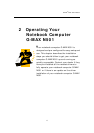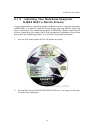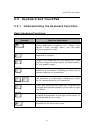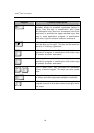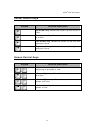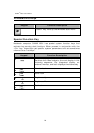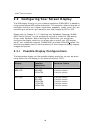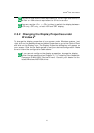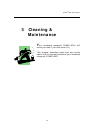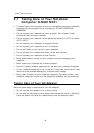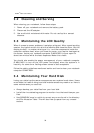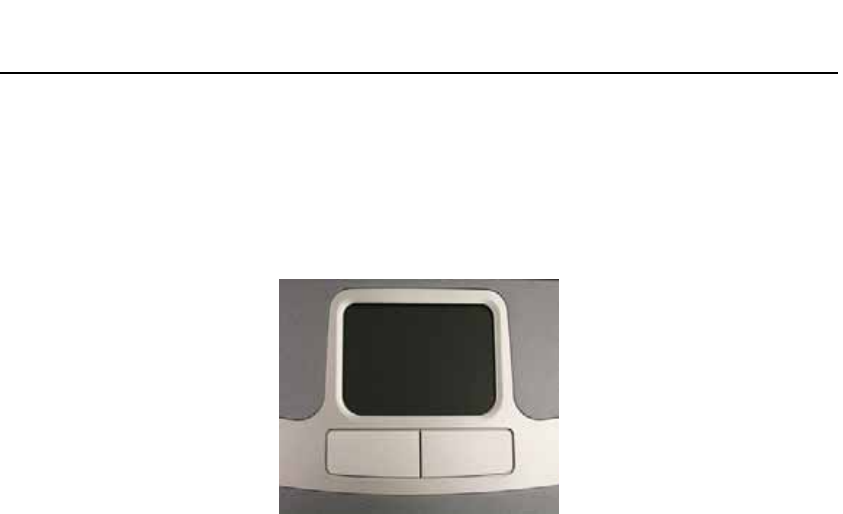
25
G-MAX
TM
N501 User’s Manual
2.2.2 TouchPad
The TouchPad responds to the movements and pressure of your finger,
allowing you to move the cursor around the screen, in the same way you would
with a mouse.
You can use the TouchPad by moving your finger on the TouchPad.
The TouchPad buttons have the same function as mouse buttons. Clicking
these buttons makes selections, drags objects, or performs a variety of other
functions depending on the software. To select an object, first move the
pointer over the object you want to select, and then press the left button one
time and release it. The functionality of these buttons depends on your
software.
Double-clicking is a common technique for selecting objects or launching
programs.
You may also select object or execute applications from icons by double
tapping. This is similar to double-clicking, but instead of pressing the TouchPad
buttons, you tap the TouchPad itself.
2.2.2.1 Customizing the TouchPad
To adjust TouchPad settings, use the Mouse Properties window, which you can
open by clicking Control Panel > Printers and Other Hardware > Mouse.
Select the desired settings and click Apply.
Click OK to save the settings and close the window.