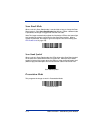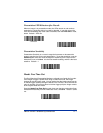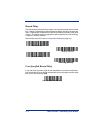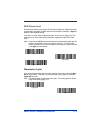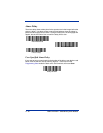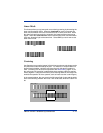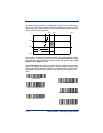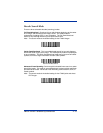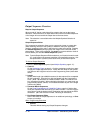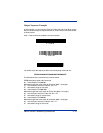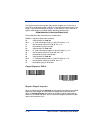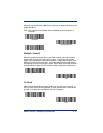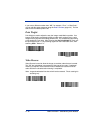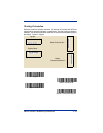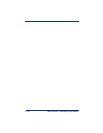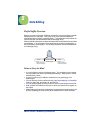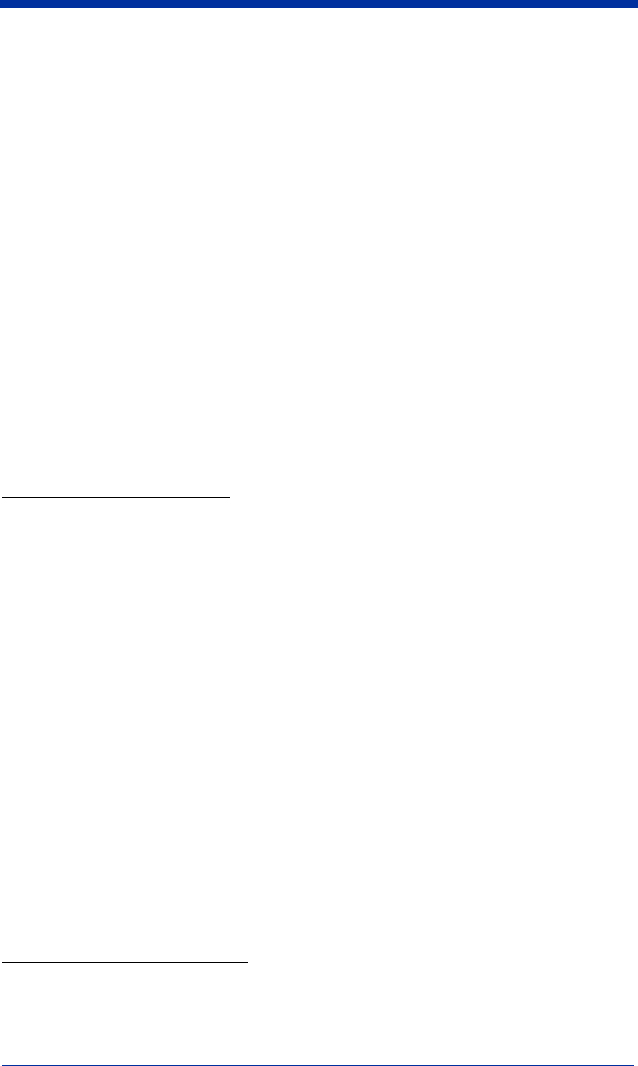
4 - 14 IMAGETEAM™ 2020/4620 System Manual
Output Sequence Overview
Require Output Sequence
When turned off, the bar code data will be output to the host as the imager
decodes it. When turned on, all output data must conform to an edited sequence
or the imager will not transmit the output data to the host device.
Note: This selection is unavailable when the Multiple Symbols Selection is
turned on.
Output Sequence Editor
This programming selection allows you to program the imager to output data
(when scanning more than one symbol) in whatever order your application
requires, regardless of the order in which the bar codes are scanned. Reading
the
Default Sequence
symbol programs the imager to the Universal values,
shown below. These are the defaults. Be certain you want to delete or clear all
formats before you read the
Default Sequence
symbol.
Note: To make Output Sequence Editor selections, you’ll need to know the code
I.D., code length, and character match(es) your application requires. Use
the Alphanumeric symbols (inside back cover) to read these options.
To Add an Output Sequence
1. Scan the
Enter Sequence
symbol (see Multiple Symbols, page 4-17).
2. Code I.D.
On the Symbology Chart on page A-1, find the symbology to which you want
to apply the output sequence format. Locate the Hex value for that symbol-
ogy and scan the 2 digit hex value from the Programming Chart (inside back
cover).
3. Length
Specify what length (up to 9999 characters) of data output will be acceptable
for this symbology. Scan the four digit data length from the Programming
Chart. (Note: 50 characters is entered as 0050. 9999 is a universal num-
ber, indicating all lengths.) When calculating the length, you must count any
programmed prefixes, suffixes, or formatted characters as part of the length
(unless using 9999).
4. Character Match Sequences
On the Code Page Mapping of Printed Bar Codes, page A-6, find the Hex
value that represents the character(s) you want to match. Use the Program-
ming Chart to read the alphanumeric combination that represents the ASCII
characters. (99 is the Universal number, indicating all characters.)
5. End Output Sequence Editor
Scan
F F
to enter an Output Sequence for an additional symbology, or
Save
to save your entries.
Other Programming Selections
•
Discard
This exits without saving any Output Sequence changes.