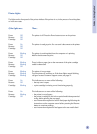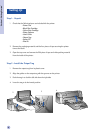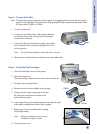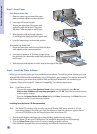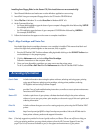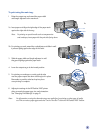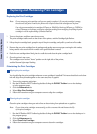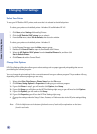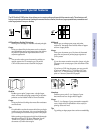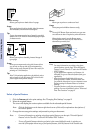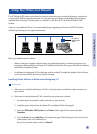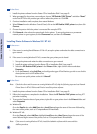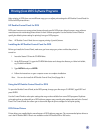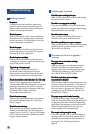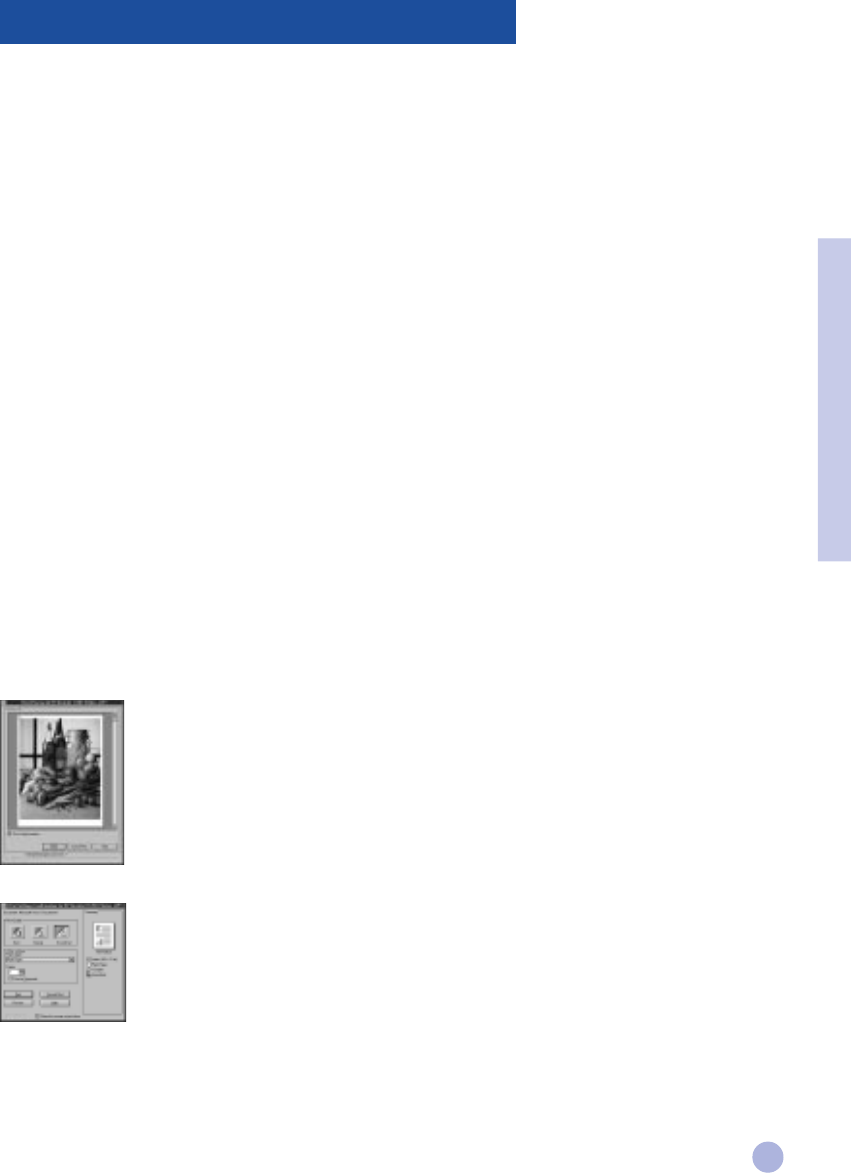
11
Getting to Know Your Printer Software
This section provides an overview of the components and functions of your printer software.
Printer Software ComponentsPrinter Software Components
Printer Software ComponentsPrinter Software Components
Printer Software Components
The HP DeskJet 1120C printer driver is equipped with special printing capabilities (see Printing with Special
Features), and enhanced print time functions (see details below). In addition, the following software utilities are
provided:
• Toolbox program provides access to all the information you need when using the printer.
• Status Monitor provides printer status information such as current print job and current print settings. It
also allows you to cancel your print job.
• Uninstaller provides an easy and efficient means to remove the printer software,
and the entries no longer required from the Window's registry.
• Access HP Web Site provides a link to HP web site for latest printer software,
product and support information.
• Registration Utility allows you to register your printer through the Internet. Registration entitles
you to receive prompt information about software upgrades, and future HP products.
You can access these functions in the printer's program group.
Enhanced Print Time Functions
The HP DeskJet 1120C printer driver provides several functions that you can access in the user interface.
• Print Preview. The HP DeskJet 1120C printer driver has the ability to display a
preview of your actual printout before printing. Application preview only shows you the
printout based on the application's options. The HP DeskJet 1120C printer driver however
will show you the actual output, that is, it shows you the combined effect of the
application and printer settings that the printer will finally print. If what you see in the
PrintPreview is not what you want, then you cancel the print job. Remember to reselect
your print settings before printing again.
• Print Settings Confirmation. The HP DeskJet 1120C printer driver provides you a quick
means to change some common printing options such as print quality, number of
copies, and paper type without having to change the settings in the printer driver. When
you print, a popup dialog with the common printing options appears. You may change
these options or click Print to continue.
Note: By default, the enhanced print time functions are enabled. You can customise these
functions in the Preference tab of the printer driver. See "Changing Print Settings" on page 12.
Section 2 - Printing Basics