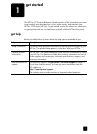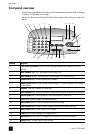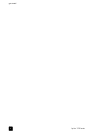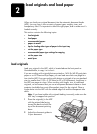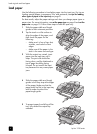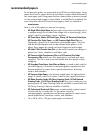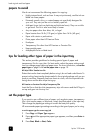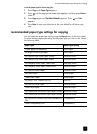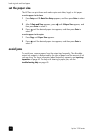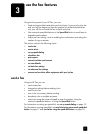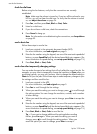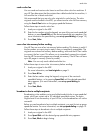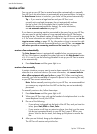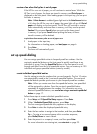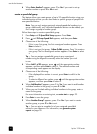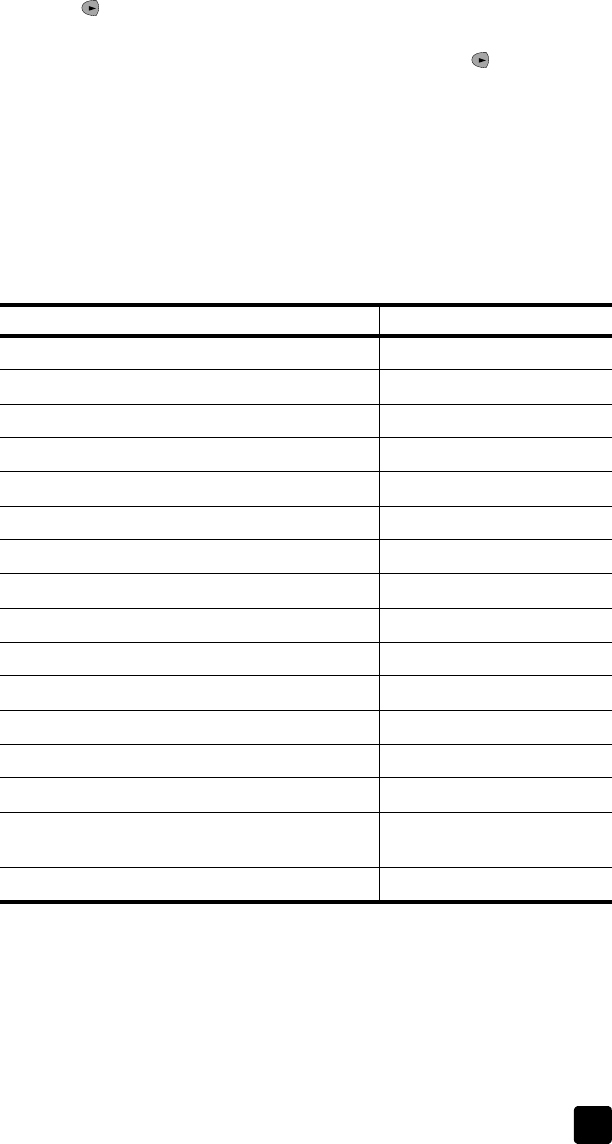
recommended paper-type settings for copying
9
to set the paper type for future copy jobs
1 Press Copy until Paper Type appears.
2 Press until the appropriate paper type appears, and then press Enter to
select it.
3 Press Copy again until Set New Defaults appears. Press until Yes
appears.
4 Press Enter to save your selection as the new default for all future copy
jobs.
recommended paper-type settings for copying
You can select the paper-type setting using the Copy button on the front panel.
To select the best paper-type setting for the paper type you wish to use, review
the following table.
paper type paper-type setting
Copier paper or letterhead Plain Paper
HP Bright White Inkjet Paper Plain Paper
HP Premium Plus Photo Paper, Glossy Premium Photo
HP Premium Plus Photo Paper, Matte Premium Photo
HP Everyday Photo Paper, Semi-Gloss Everyday Photo
HP Everyday Photo Paper, Matte Finish Premium Inkjet
HP Premium Photo Paper Premium Photo
HP Photo Paper Photo Paper
Other Photo Paper Photo Paper
HP Inkjet T-Shirt Transfer Iron-On Iron-On
HP Premium Inkjet Paper Premium Inkjet
Other Inkjet Paper Premium Inkjet
HP Professional Brochure & Flyer Paper (Glossy) Brochure Glossy
HP Professional Brochure & Flyer Paper (Matte) Brochure Matte
HP Premium or Premium Plus Inkjet Transparency
Film
Transparency
Other Transparency Film Transparency