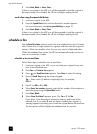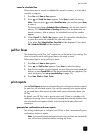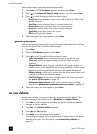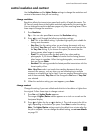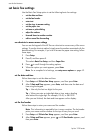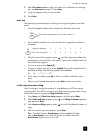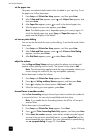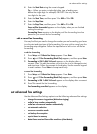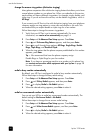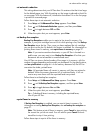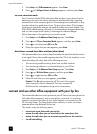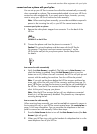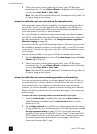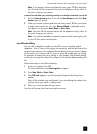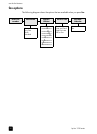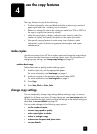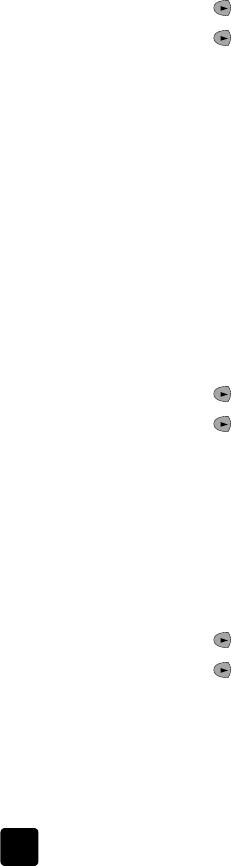
hp fax 1230 series
use the fax features
26
change the answer ring pattern (distinctive ringing)
Many phone companies offer a distinctive ringing feature that allows you to have
several phone numbers on one phone line. When you subscribe to this service,
each number will have a different ring pattern, for example, single, double, and
triple rings. If you do not have this service, use the default ring pattern, which is
All Rings.
If you connect your HP Fax to a line with distinctive ringing, have your telephone
company assign one ring pattern to voice calls and another to fax calls. We
recommend that you request double or triple rings for a fax number.
Follow these steps to change the answer ring pattern:
1 Verify that your HP Fax is set to answer automatically. For more
information, see receive a fax automatically on page 14.
2 Press Setup until 4:Advanced Fax Setup appears. Press Enter.
3 Press until 2:Answer Ring Pattern appears, and then press Enter.
4 Press to scroll through these options: All Rings, Single Rings, Double
Rings, Triple Rings, and Double & Triple.
5 When the ring pattern that the phone company established for this number
appears, press Enter.
Tip — We recommend that have the phone company assign
Double Rings or Triple Rings for your fax number.
Note: If you have an answering machine or a modem on this phone line,
see connect and use other office equipment with your hp fax on page 28
for more information.
redial a busy number automatically
By default, your HP Fax is configured to redial a busy number automatically.
Follow these steps to change the busy redial setting:
1 Press Setup until 4:Advanced Fax Setup appears. Press Enter.
2 Press until 3:Busy Redial appears, and then press Enter.
3 Press to display Redial or No Redial options.
4 When the desired setting appears, press Enter to select it.
redial an unanswered number automatically
You can set your HP Fax to redial an unanswered number automatically. The
default setting for No Answer Redial is No Redial.
Follow these steps to change the no answer redial setting:
1 Press Setup until 4:Advanced Fax Setup appears. Press Enter.
2 Press until 4:No Answer Redial appears, and then press Enter.
3 Press to display Redial or No Redial options.
4 When the desired setting appears, press Enter to select it.