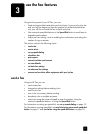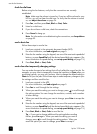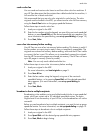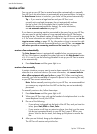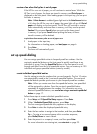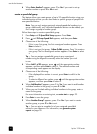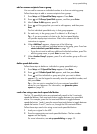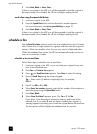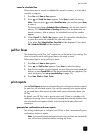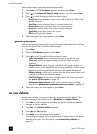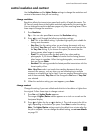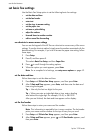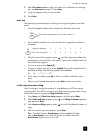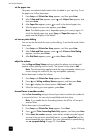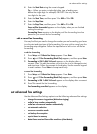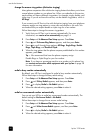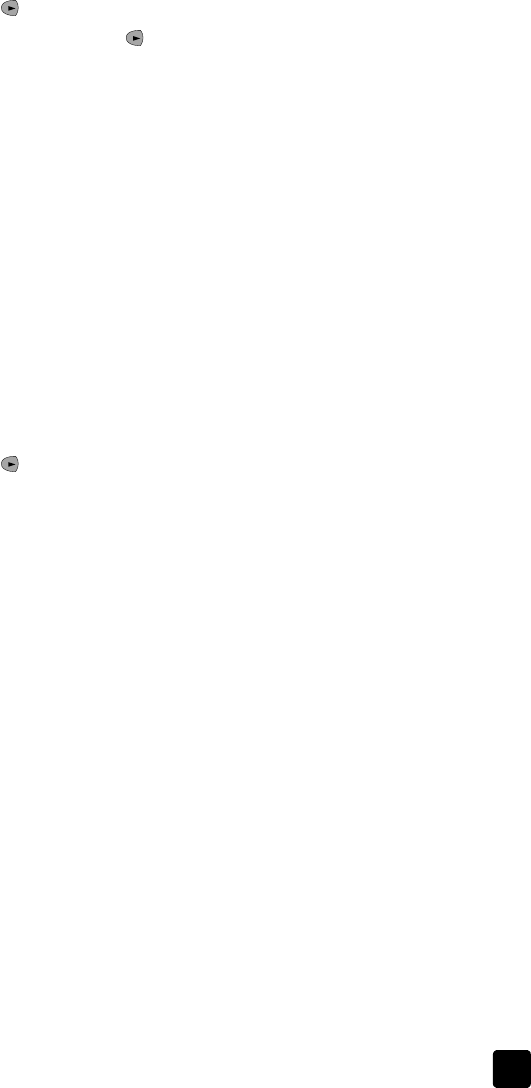
poll for faxes
19
cancel a scheduled fax
Follow these steps to cancel a scheduled fax stored in memory, or a fax that is
currently in progress:
1 Press Fax until How to Fax appears.
2 Press until Send Fax Later appears. Press Enter to select the setting.
Note: After you press to select Send Fax Later, you must then press Enter
to select it.
The front panel displays Scheduled Fax in Memory if the fax was stored in
memory. Or, Scheduled Fax is Pending displays if the document was not
stored in memory. After a moment, the scheduled time and fax number
appear.
3 When Cancel? 1 = Yes 2= No appears, press 1 to cancel the scheduled fax
or press 2 to retain the scheduled fax time and number.
If you select Yes, Scheduled Fax Cancelled will be displayed. If you select
No, Scheduled HH:MM will be displayed.
poll for faxes
This feature lets your HP Fax “ask” another fax unit for the fax it has waiting. The
other unit must be set for polling and have a fax ready to send.
Follow these steps to set up polling for faxes:
1 Press Fax until How to Fax appears.
2 Press until Poll for Fax appears. Press Enter to select the setting.
3 Enter the fax number using the keypad, use one of the one-touch speed-dial
buttons, or press Speed Dial until the desired speed-dial entry appears. (For
more information, see set up speed-dialing on page 15.)
4 Press Start, Black or Start, Color.
print reports
Use the Print Reports feature to automatically print confirmation and error reports
for each fax you send and receive. You can also manually print system reports
as you need them; these reports provide useful system information about your
HP Fax.
By default, your HP Fax is set to print a report only if there is a problem with
sending or receiving a fax. A confirmation message that indicates whether a fax
was successfully sent appears briefly on the front-panel display after each
transaction.
generate fax confirmation and error reports
This setting enables you to configure your HP Fax so that it automatically prints
confirmation and error reports.
Note: If you need printed confirmation each time your faxes are successfully
sent, follow these instructions before sending any faxes.