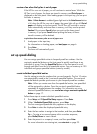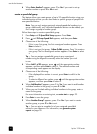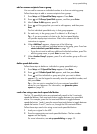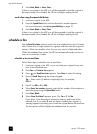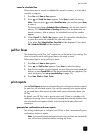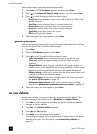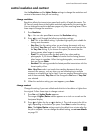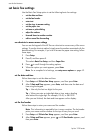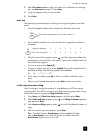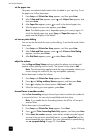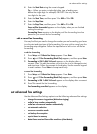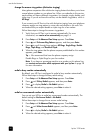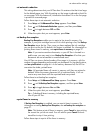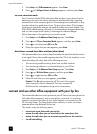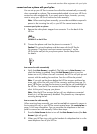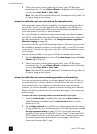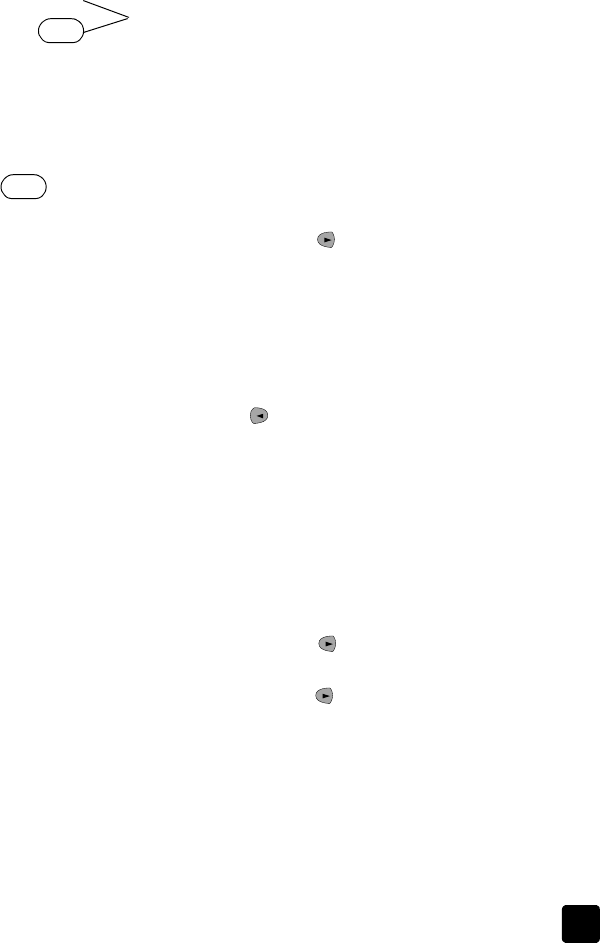
set basic fax settings
23
3 After Your Name appears, enter your name. For information on entering
text, see enter text on page 23. Press Enter.
4 Using the keypad, enter your fax number.
5 Press Enter.
enter text
The following list provides tips for entering text using the keypad on the front
panel:
• Press the keypad numbers that correspond to the letters of a name.
• Press a button multiple times to see a letter first in uppercase and then in
lowercase.
• After the correct letter appears, press , and then press the number that
corresponds to the next letter in the name. Again, press multiple times until
the correct letter appears.
• To insert a space, press Space (#).
• To enter a symbol, such as @, press Symbols (*) to scroll through the list of
available symbols. The following symbols are available:
@ . _ - & / : ; , ? * ( ) ’ = ! % ”
• If you make a mistake, press to clear it, and then make the correct
entry.
• After you are finished entering text, press Enter to store your entries.
set the rings to answer setting
Use this setting to change the number of rings before your HP Fax answers
incoming calls. Your HP Fax is factory-set to begin receiving faxes after 5 rings.
Follow these steps to change the Rings to Answer setting:
1 Press Setup until 3:Basic Fax Setup appears, and then press Enter.
2 After 1:Date and Time appears, press until 3:Rings to Answer appears,
and then press Enter.
3 After Answer on Ring appears, press to scroll to the desired number of
rings.
4 After the number you want appears, press Enter.
Tip — To use this feature, Auto Answer must be enabled. The light
next to Auto Answer is on when the feature is enabled. Press the
Auto Answer button to turn it on or off.
ABC
These letters correspond to this number, and so on.
2
JKL
To get this character: J j K k L l 5
5
Press 5 this many times1234567