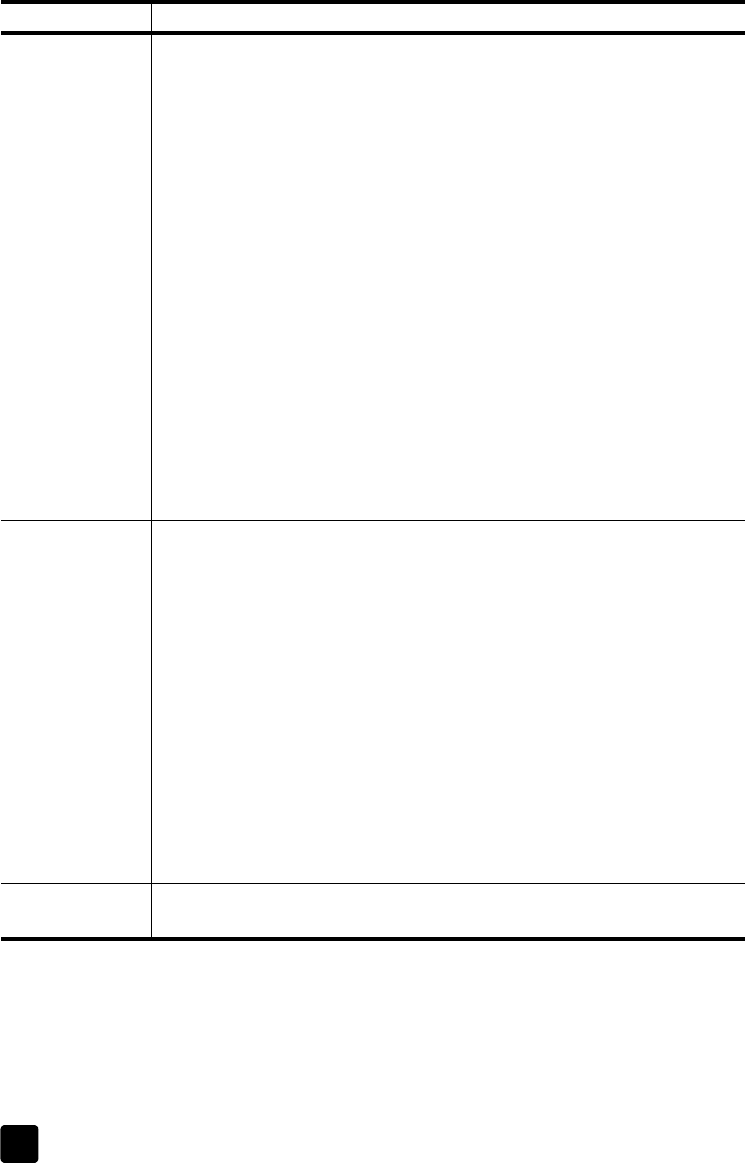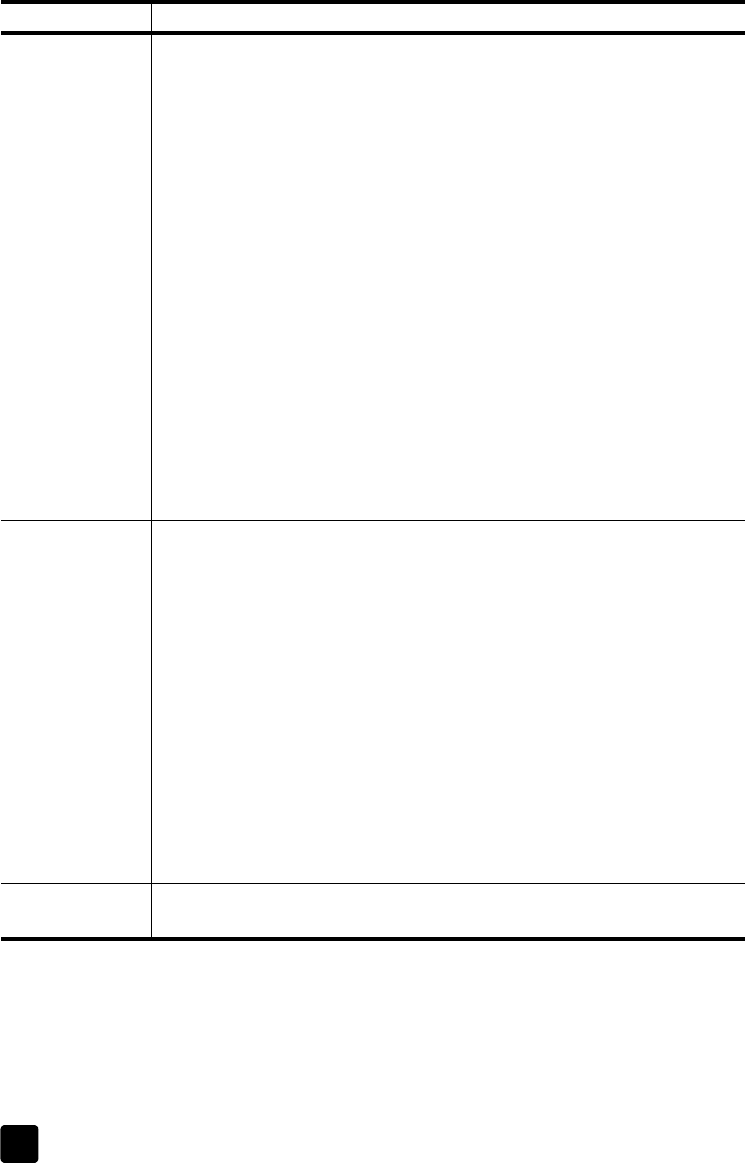
hp fax 1230
troubleshooting help
52
copy problems
problem solution
Nothing happens
when I try to copy.
• Make sure the HP Fax is turned on. If the front-panel display is blank, the
HP Fax is turned off. Make sure the HP Fax is connected to a power
outlet. For information on turning on and connecting your HP Fax to a
power outlet, see the Setup Poster.
• Make sure your original is fully inserted into the automatic document
feeder (ADF). When you place your original into the ADF, Original
Loaded displays on the front panel. If this message does not appear,
remove your original and re-insert it. For information, see load originals
on page 5.
• When you are copying several pages or documents, you must wait until
the HP Fax completes the current copy job before starting a new copy
job.
• The HP Fax may be busy receiving a fax. Review the front-panel display
for any status messages.
• Check to see that you loaded the correct paper type in the input tray. For
information, see recommended papers on page 7 and recommended
paper-type settings for copying on page 9.
Caution! Do not use the HP Fax to copy onto envelopes.
• Check to see if there is a paper jam. For more information on clearing a
paper jam, see avoid jams on page 10 and paper jams on page 45.
Parts my original
do not appear or
are cut off.
• Verify that you are copying onto the same size paper as the original. This
problem is most common when trying to copy a legal-size paper onto
letter-size paper.
• Verify that you have selected the proper paper size for your project. For
information on setting the paper size, see set the paper size on page 10.
• Make sure that you have correctly loaded the paper in the input tray and
that the input tray is properly installed. For information, see load paper
on page 6.
• Make sure the document guides are adjusted properly. The guides should
be close to the edges of the paper in the input tray, but must not bend the
paper. For information on loading originals, see load originals on
page 5.
• If you are copying from an original with no margins, reduce the copy to
make sure the text or images are not cropped. For information, see
reduce or enlarge a copy on page 35.
Copies are too
dark or too light.
Adjust the contrast of the copy. For information, see make copies lighter or
darker on page 34.