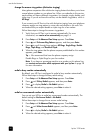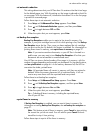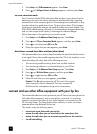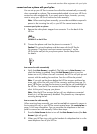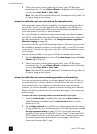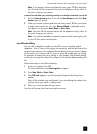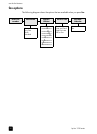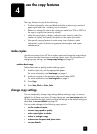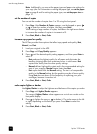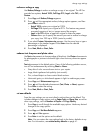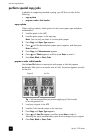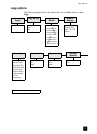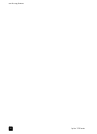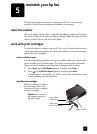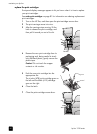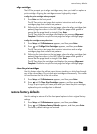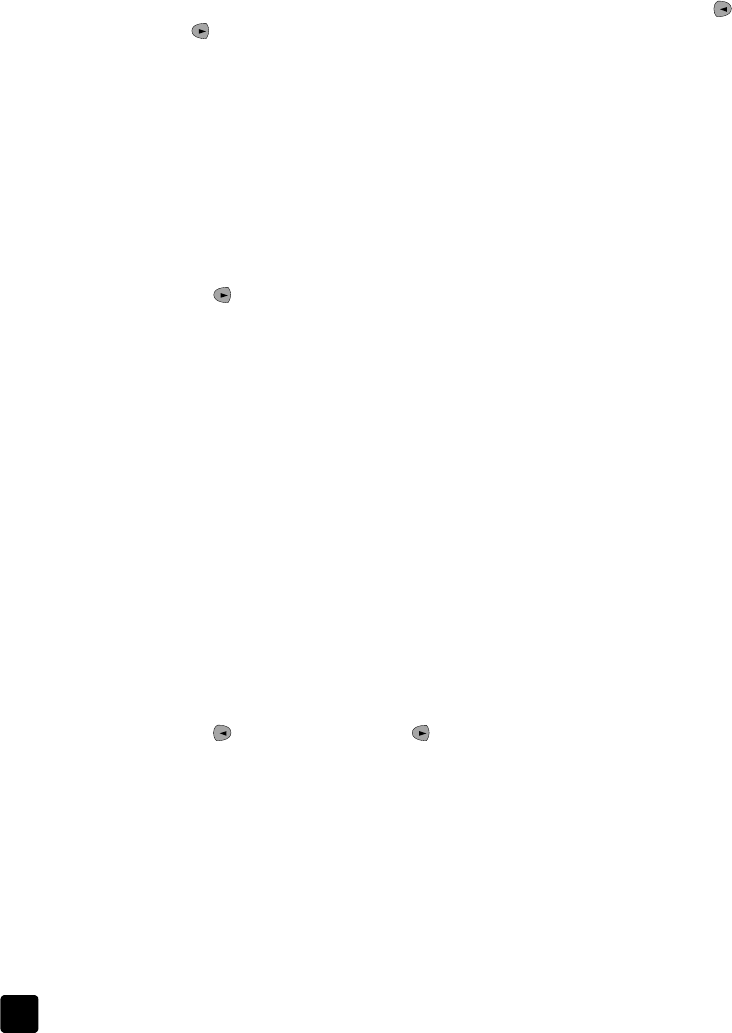
hp fax 1230 series
use the copy features
34
Note: Additionally, you can set the paper type and paper size settings for
your copy jobs. For information on setting the paper type, see set the paper
type on page 8 and for setting the paper type, see set the paper size on
page 10.
set the number of copies
You can set the number of copies from 1 to 99 using the front panel.
1 Press Copy. After Number of Copies appears, use the keypad or press
or to enter the number of copies, and then press Enter.
When setting a large number of copies, hold down the right arrow button
to increase the number of copies in increments of 5.
2 Press Start, Black or Start, Color.
increase copy speed or quality
The HP Fax provides three options that affect copy speed and quality; Best,
Normal, and Fast.
1 Load your original in the ADF.
2 Press Copy until Copy Quality appears.
3 Press until the desired quality setting appears, and then press Enter to
select it.
– Best produces the highest quality for all paper and eliminates the
banding (striping) effect that sometimes occurs in solid areas. Best
copies more slowly than the other quality settings.
– Normal delivers high-quality output and is the recommended setting for
most of your copying. Normal copies faster than Best.
– Fast copies faster than the Normal setting. The text is of comparable
quality to the Normal setting, but the graphics may be of lower quality.
Using Fast also cuts down on the frequency of replacing your print
cartridges, because it uses less ink.
4 Press Start, Black or Start, Color.
make copies lighter or darker
Use Lighter/Darker to adjust the lightness and darkness of the copies you make.
1 Press Copy until Lighter/Darker appears.
The range of Lighter/Darker values appears as a circle on a scale on the
front-panel display.
2 Press to lighten the copy or to darken it. The circle moves to the left
or right, depending on the button you press. Press Enter to select the
setting.
3 Press Start, Black or Start, Color.