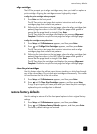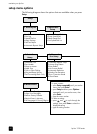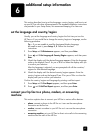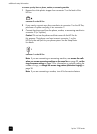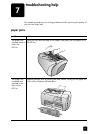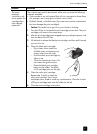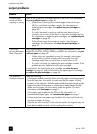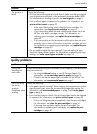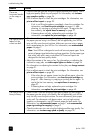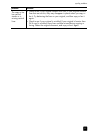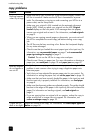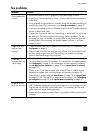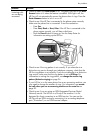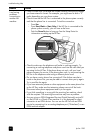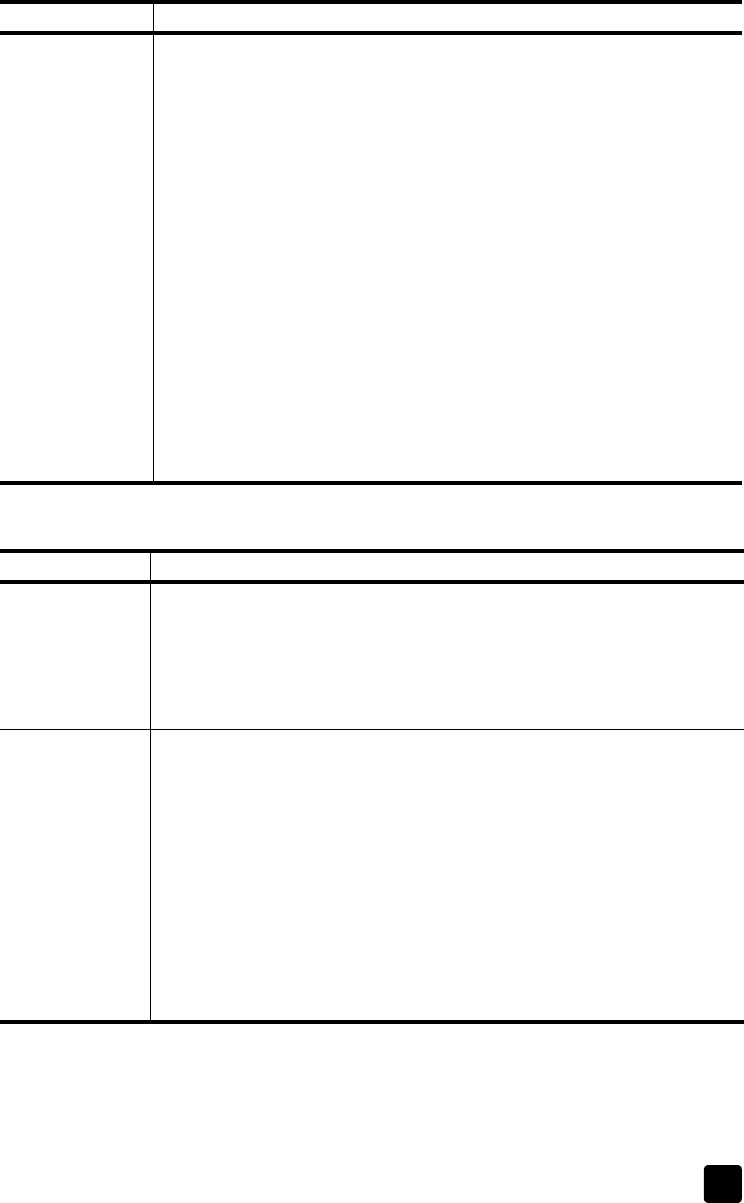
quality problems
49
quality problems
The printout is
blank.
Check the following:
• Did you place the original print-side down? Make sure that you placed
your original print-side down in the automatic document feeder (ADF).
For information on loading originals, see load originals on page 5.
• Print a self-test report to determine the problem. For information, see
print a self-test report on page 39.
– If the report has missing colors, clean the print cartridges. For
information, see clean the print cartridges on page 41.
– If you are printing black text and a blank page comes out of the
HP Fax, your black cartridge is empty. For information on
replacing print cartridges, see replace the print cartridges on
page 40.
– If you are printing a color document and the color does not print
correctly, one or more of the colors in the color cartridge are low.
For information on replacing print cartridges, see replace the print
cartridges on page 40.
• Do you need to adjust the copy settings? If you are making a copy,
check the lighter/darker feature. For information on adjusting the copy
settings, see make copies lighter or darker on page 34.
problem solution
Colors are
bleeding into
each other.
Check the setting for the type of document you are copying. Color documents
may use excess ink.
–Try using the Normal setting or use HP Premium Papers. For
information, see increase copy speed or quality on page 34.
– Check to see that the paper type is suitable for this HP Fax. For
information, see recommended papers on page 7.
Ink is not filling
the text or
graphics
completely when
printing.
Check the following:
• Is the paper type set correctly? When copying on transparencies or other
special paper types, select the corresponding paper-type setting. For
information, see recommended papers on page 7 and set the paper
type on page 8.
• Print a self-test report to check if the print cartridges need to be cleaned
or replaced. For information, see print a self-test report on page 39.
– If ink is not filling the patterns completely, clean the print cartridges.
For information, see clean the print cartridges on page 41.
– If cleaning does not help, replace the print cartridges. For
information on replacing print cartridges, see replace the print
cartridges on page 40.
problem solution