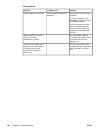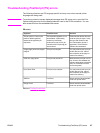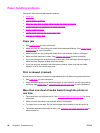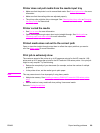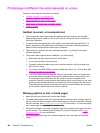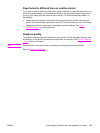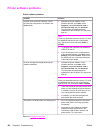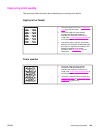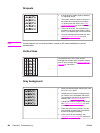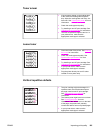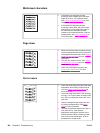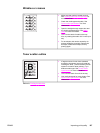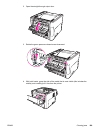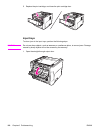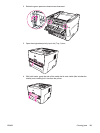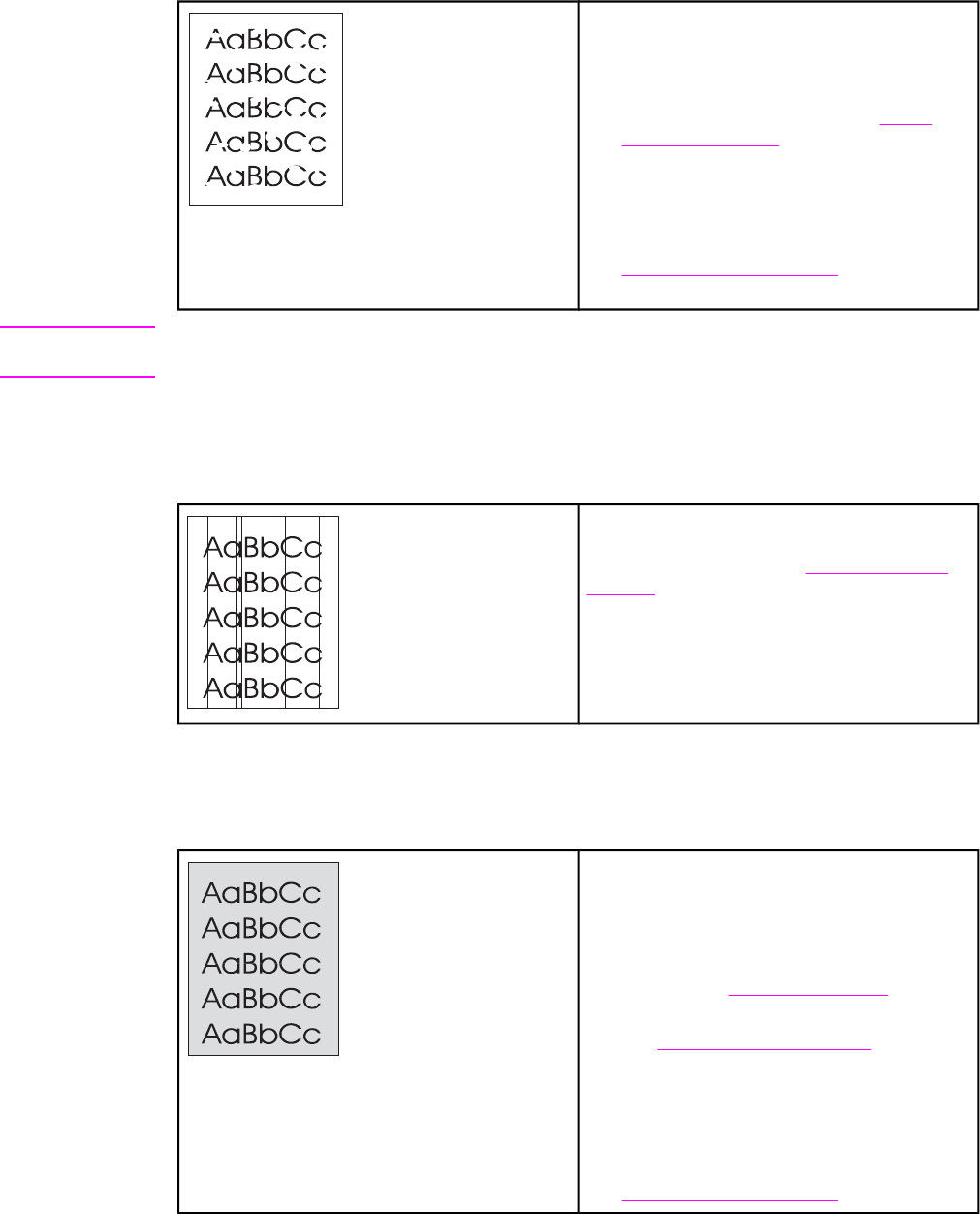
Dropouts
● A single sheet of media might be defective.
Try reprinting the job.
● The media's moisture content is uneven or
the media has moist spots on its surface.
Try printing with new media. See
Printer
media specifications for more information.
● The media lot is bad. The manufacturing
processes can cause some areas to reject
toner. Try a different type or brand of media.
● The print cartridge might be defective. See
Changing the print cartridge for more
information.
Note
If these steps do not correct the problem, contact an HP-authorized dealer or service
representative.
Vertical lines
The photosensitive drum inside the print
cartridge has probably been scratched. Install a
new HP print cartridge. See
Changing the print
cartridge for instructions.
Gray background
● Make sure that the single-sheet priority input
slot (Tray 1) is in place.
● Decrease the print density setting through
HP Toolbox or the embedded Web server.
This decreases the amount of background
shading. See
Using the hp toolbox.
● Change the media to a lighter basis weight.
See
Printer media specifications for more
information.
● Check the printer's environment. Very dry
(low humidity) conditions can increase the
amount of background shading.
● Install a new HP print cartridge. See
Changing the print cartridge for instructions.
104 Chapter 6 Problemsolving ENWW