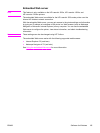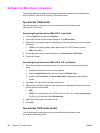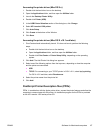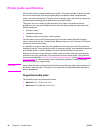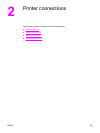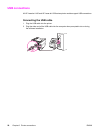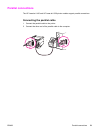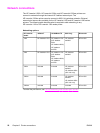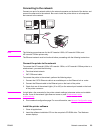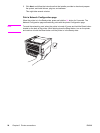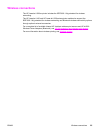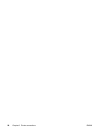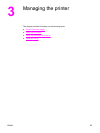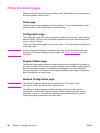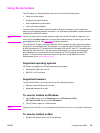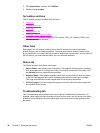Connecting to the network
Connect one end of a network cable to the network connector on the back of the device, and
connect the other end to the network. Be sure to install the printer driver on all computers
that connect to the network.
Note
The following procedures are for the HP LaserJet 1320n, HP LaserJet 1320tn, and
HP LaserJet 1320nw printers only.
The Ethernet network must be functional before proceeding with the following instructions.
Connect the printer to the network
To connect the HP LaserJet 1320n, HP LaserJet 1320tn, or HP LaserJet 1320nw printer to a
wired network, you need the following:
● Functional wired network
● CAT-5 Ethernet cable
To connect the printer to the network, perform the following steps:
1. Connect the CAT-5 Ethernet cable to an available port on the Ethernet hub or router.
2. Connect the Ethernet cable to the Ethernet port on the back of the printer.
3. Check that one of the network lights (10 or 100) on the network port located on the back
of the printer comes on.
Note
It might take a few moments for the printer network settings to become active and available
for use. If one of the network lights does not come on, see
Wired network setup
problemsolving
4. Print a network configuration page. For more information, see
Network Configuration page.
Install the printer software
1. Close all applications.
2. Insert the software installation CD into the computer's CD-ROM drive. The Welcome
screen displays.
ENWW Network connections 23