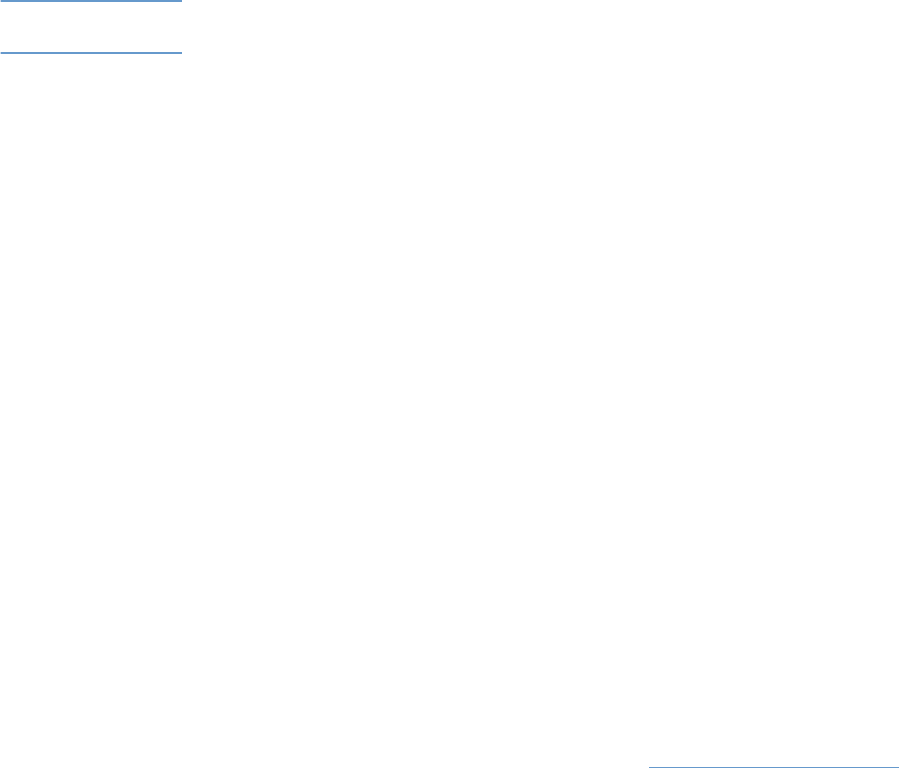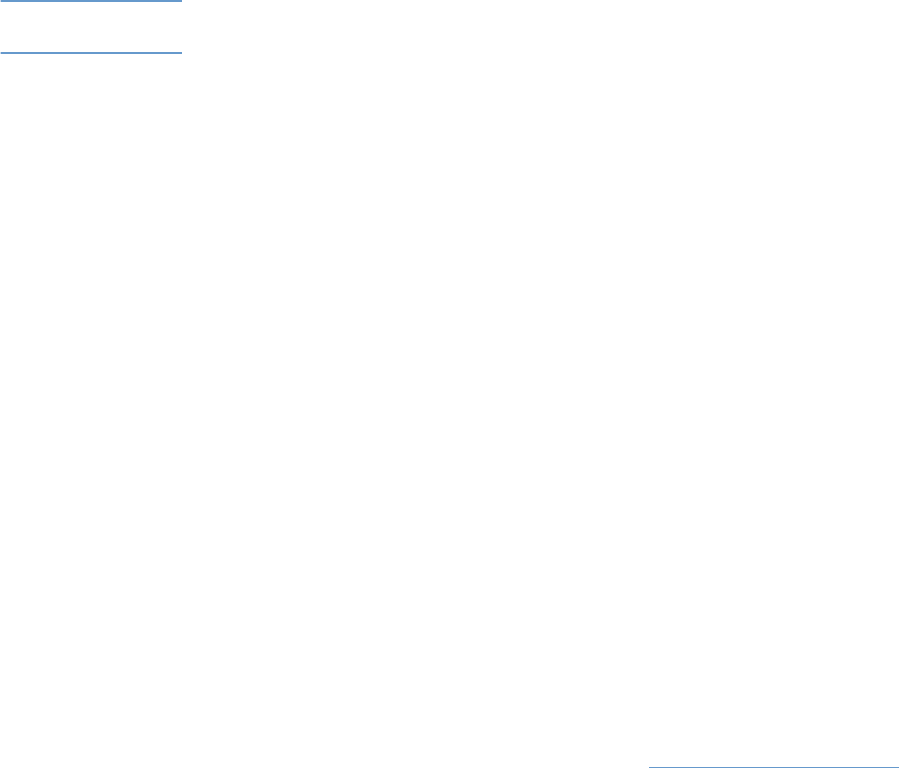
30 Printing tasks ENWW
Supported print media for optional tray 3
Optional tray 3 holds up to 500 sheets of paper. See “Loading optional tray 3” on page 33.
CAUTION Load only paper in optional tray 3. Other types of print media, such as labels or grayscale
transparencies, might jam if printed from optional tray 3.
Supported sizes
● A4
●
Letter
See “Tray specifications” on page 125 for specific dimensions.
Supported types
●
Various types of paper of average weight (60 to 105 g/m
2
, or 16 to 28 lb)
● Letterhead
● Prepunched paper
See “Print media specifications” on page 123 for specific types and weights.
Purchasing paper and other print media
You can print on a variety of print media, such as heavy or light paper, envelopes, labels, and
custom-sized print media from tray 1. You can print on standard-weight paper from all three trays.
You can also print to paper that has up to 100 percent recycled fiber content. Properties such as
weight, grain, and moisture content are important factors affecting printer performance and
output quality. To achieve the best possible print quality, use only high-quality paper intended for
color laser printers.
See “Print media specifications” on page 123 for more details.
Always test a sample of paper before purchasing large quantities. Your paper supplier should
understand the requirements specified in the HP LaserJet Printer Family Print Media Guide. See
“Print media specifications” on page 123 for more information. For ordering information, see
“Supplementary Documentation” on page 25, or visit http://www.hp.com/ljsupplies
.