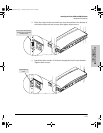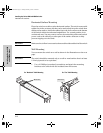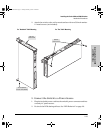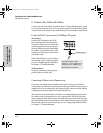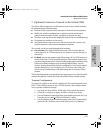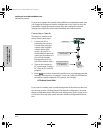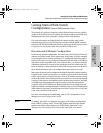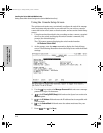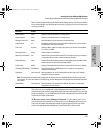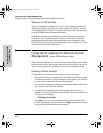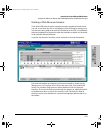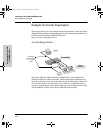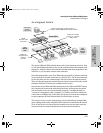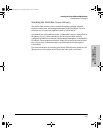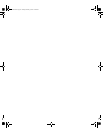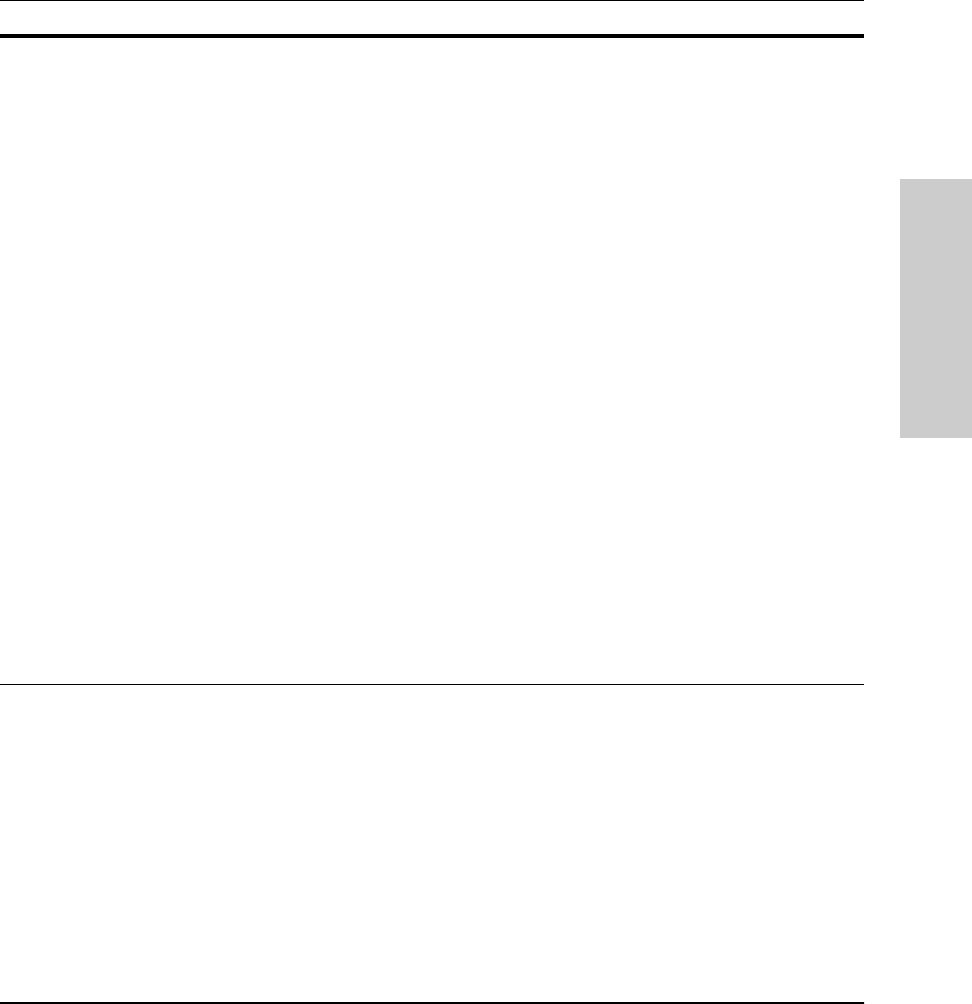
2-19
Installing the Series 2300 and 2500 Switches
Getting Started With Switch Configuration (Series 2500 Switches Only)
Installing the Series 2300
and 2500 Switches
Here is some information on the fields in the Setup screen. For more informa-
tion on these fields, see the Management and Configuration Guide that came
with your switch:
The switch is now configured with a Manager password, IP address, and
subnet mask, and can be accessed through your network using Telnet, the web
browser interface, or an SNMP-based network management tool such as HP
TopTools for Hubs & Switches.
To Recover from a Lost Manager Password: If you cannot start a con-
sole session at the manager level because of a lost Manager password, you
can clear all passwords and user names by getting physical access to the
switch and pressing and holding the Clear button for a full second.
Parameter Default
System Name blank Optional; up to 25 characters, including spaces
System Contact blank Optional; up to 48 characters, including spaces
Manager Password blank Recommended; up to 16 characters (no blank spaces)
Logon Default CLI The default setting selects the command line interface for console access.
The alternative is the menu interface.
Time Zone 0 (none) Optional; 1440 to -1440. The number of minutes your location is to the West
(+) or East (-) of GMT.
Community Name public Default setting recommended.
Spanning Tree Enabled No Default setting recommended unless STP is already running on your network
or the switch will be used in complex network topologies.
Default Gateway blank Optional; Enter the IP address of the next-hop gateway node if network traffic
needs to be able to reach off-subnet destinations.
TimeP Config DHCP Optional; The method the switch uses to acquire the TimeP server address.
IP Config (DHCP/Bootp) DHCP/Bootp Set to Manual unless a DHCP/Bootp server is used on your network to
configure IP addressing.
IP Address xxx.xxx.xxx.xxx Recommended; If you set IP Config to Manual, then enter an IP address
compatible with your network.
Note: The IP address and subnet mask assigned for the switch must be compatible with the IP addressing used in
your network. For more information on IP addressing, see the Management and Configuration Guide that came with
your switch.
Subnet Mask xxx.xxx.xxx.xxx Recommended; If you entered an IP address, then enter a subnet mask
compatible with your network.
2353-ed2.book Page 19 Friday, February 9, 2001 6:00 PM