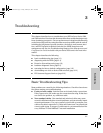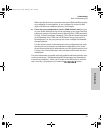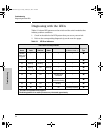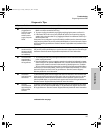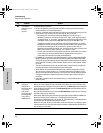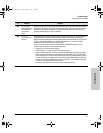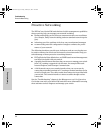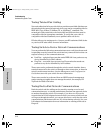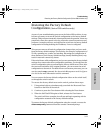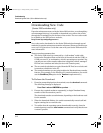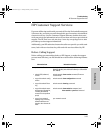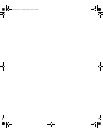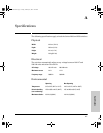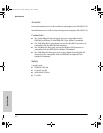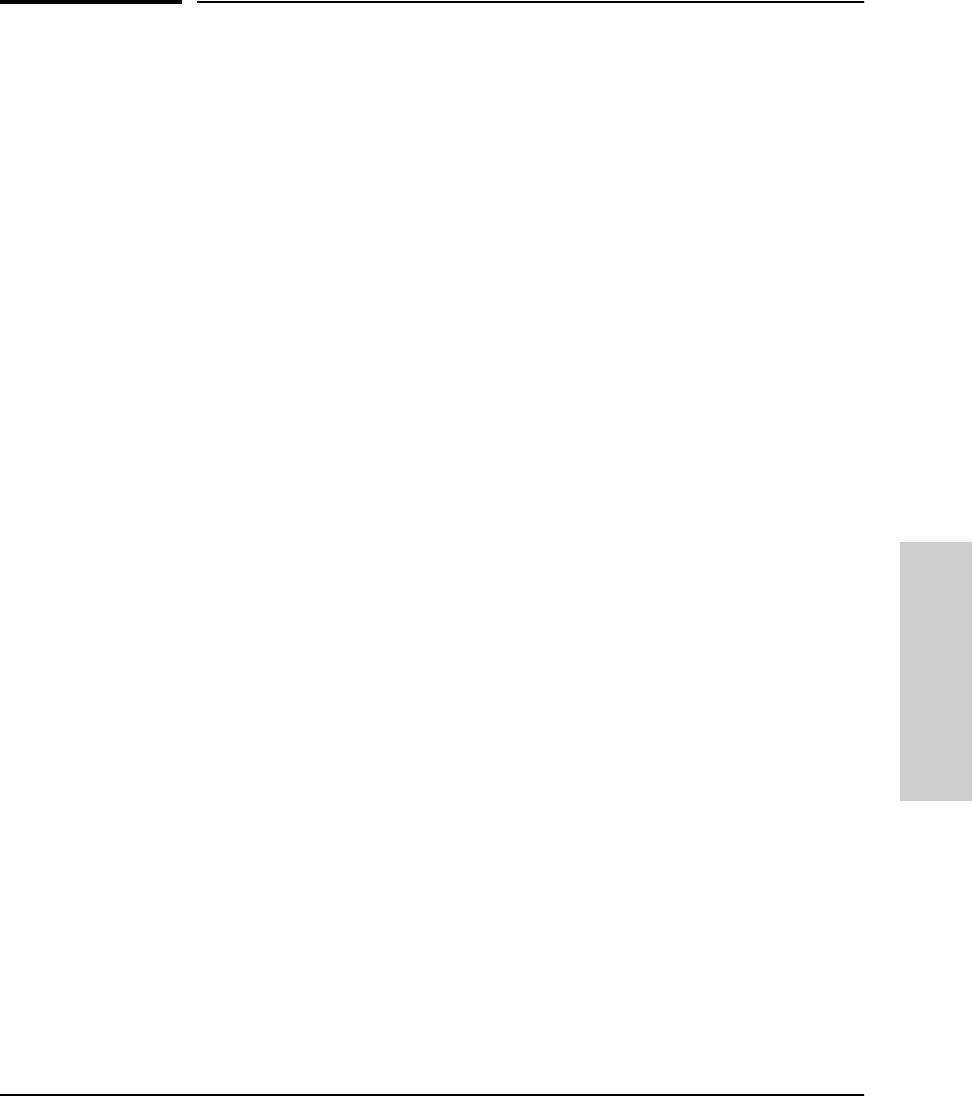
3-9
Troubleshooting
Hardware Diagnostic Tests
Troubleshooting
Hardware Diagnostic Tests
Testing the Switch by Resetting It
If you believe that the switch is not operating correctly, you can reset the
switch to test its circuitry and operating code. To reset a switch, either:
■ Unplug and plug in the power cord (power cycling)
■ Press the reset button on the front of the switch
Power cycling the switch and pressing the Reset button both cause the switch
to perform its power-on selftest, which almost always will resolve any tempo-
rary operational problems. These reset processes also cause any network
traffic counters to be reset to zero, and cause the System Up Time timer to
reset to zero.
Checking the Switch LEDs
The self test passes if the Fault and Self Test LEDs on the front of the switch
go off after approximately 40 seconds. If these LEDs stay on longer than 60
seconds or begin blinking, there may be a problem with the switch.
See “Diagnosing With the LEDs” on page 3-4 for information on interpreting
the LED patterns.
Checking Console Messages (Series 2500 switches only)
Useful diagnostic messages may be displayed on the console screen when the
switch is reset. As described in chapter 2 under step 7, “Connect a Console to
the Switch”, connect a PC running a VT-100 terminal emulator program or a
standard VT-100 terminal to the switch’s Console Port and configure it to run
at 9600 baud, and with the other terminal communication settings shown on
page 2-15. Then, when you reset the switch, note the messages that are
displayed. Additionally, you can check the switch event log, which can be
accessed from the console using the show log command, or from the console
Main Menu.
2353-ed2.book Page 9 Friday, February 9, 2001 6:00 PM