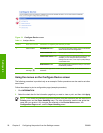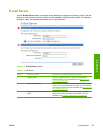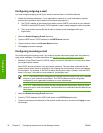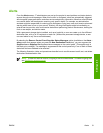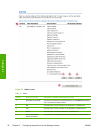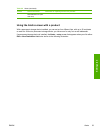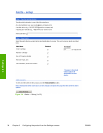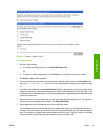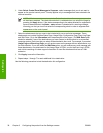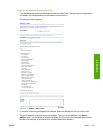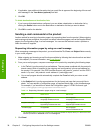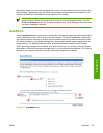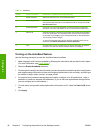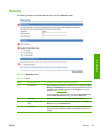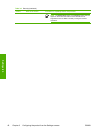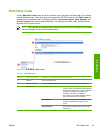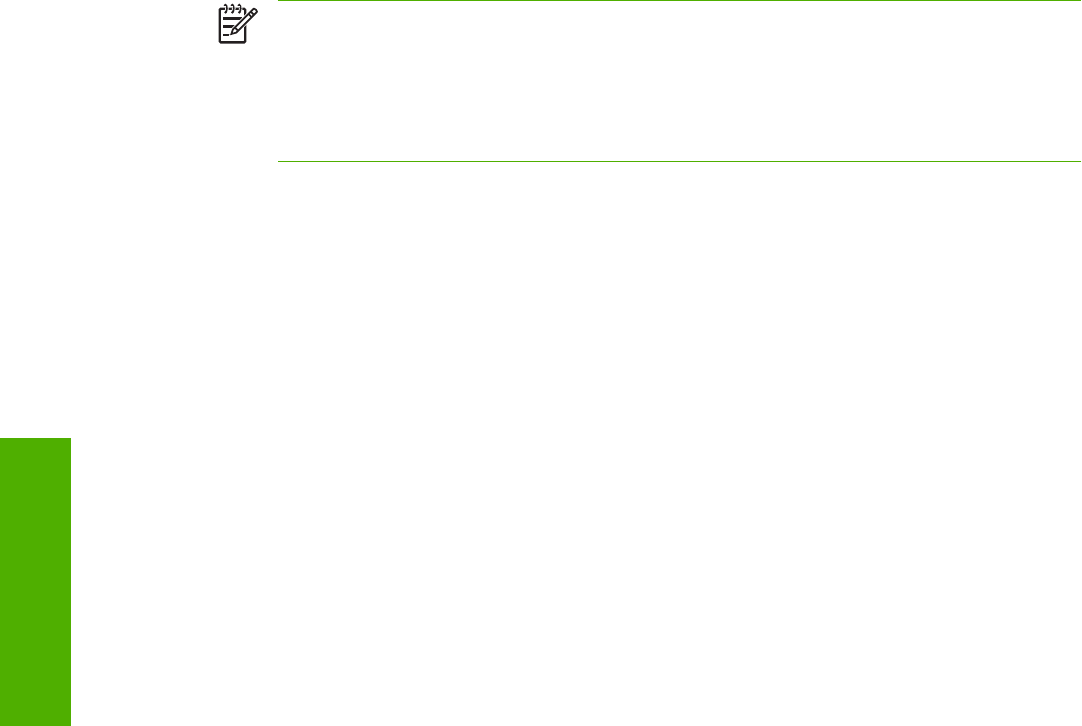
6 Under Select Control Panel Messages to Suppress, select messages that you do not want to
appear on the product control panel. This step applies only to messages that were selected to be
received as alerts.
NOTE If the browser does not accept JavaScript, the check box for message suppression
will be always enabled. The check-box selection is validated when you submit the page by
pressing the Apply button. If the alerts corresponding to the alerts selected for suppression
have not been selected, the Alerts – setup screen is reloaded with a warning message,
informing you that you must first select the corresponding alerts in order to suppress their
appearance on the control panel.
7 Select the attachments that you want to be included with your e-mail alert messages. These
attachments can include Supplies Status Page, Usage Page, Configuration Page, Event Log Page,
and XML Data. (Go to the Information tab to see examples of the pages.) The XML Data option
should be selected if one of the destinations you have chosen to receive alerts is an automated
computer system. Each item that you select will be attached to the e-mail. For example, if you select
Usage Page and Event Log Page, you will receive one e-mail message with two attachments, one
for each selection. If you also select the XML Data option, you will receive one e-mail message with
three attachments: one attachment for the Usage Page in HTML, one for the Event Log in HTML,
and a third consisting of instant support information in a text file attachment that has an .XML
extension.
8 Click Apply to save the information.
9 Repeat steps 1 through 7 for each additional list or destination.
Use the following procedure to test the destination list configuration.
36 Chapter 3 Configuring the product from the Settings screens ENWW
Settings tab