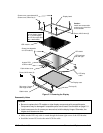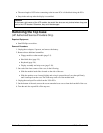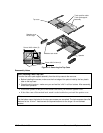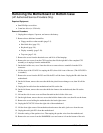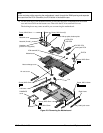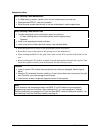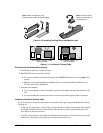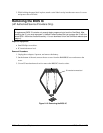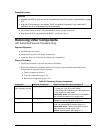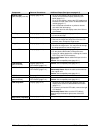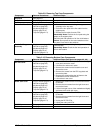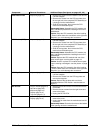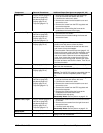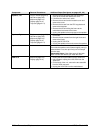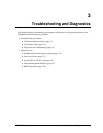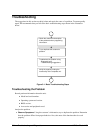HP OmniBook 4100 Removal and Replacement 2-21
Reassembly Notes
Caution
• Replace the BIOS IC with one that is compatible with the CPU module—see the table on page
4-3.
• Align the IC with the slot in the socket. The IC is keyed to fit correctly. If you insert the IC
backward, the IC or motherboard could be damaged.
• Press down firmly on the IC with your thumb to ensure a proper connection.
• Reprogram the IC by programming the BIOS—see the note above.
Removing Other Components
(HP Authorized Service Providers Only)
Required Equipment
• Small Phillips screwdriver.
• Pointed knife or probe (for display components).
• 5-mm hex driver (or 3/16 inch) (for bottom case components).
Removal Procedure
1. Unplug the ac adapter, if present, and remove the battery.
2. Remove the additional assemblies and follow the special steps indicated in the tables below.
Components are separated into these groups:
• Display components (below).
• Top case components (page 2-22).
• Bottom case components (page 2-23).
Table 2-8. Removing Display Components
Component Removal Procedures Additional Steps (See figure on page 4-5)
Cable Holder
(part of display case kit)
Display (page 2-10). 1. Remove the display bezel (page 2-11).
2. Unsnap the cover of the cable holder.
3. Use a flat-blade screwdriver to pry the display case
and release the cable holder.
Reassembly Notes: Install the holder so the tabbed
side is toward the bottom of the display case.
Display Bezel
Display (page 2-10) Remove the display bezel (page 2-11).
Caution: Use compatible parts (page 2-11).
Display Case
Display (page 2-10). Remove the LCD module and brackets from the case,
but do not disassemble the module (page 2-11).
Reassembly Notes: Transfer the display latch and
cable holder from the old display case.
Caution: Use compatible parts (page 2-11).