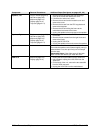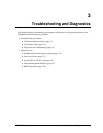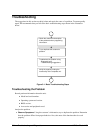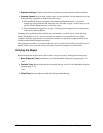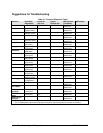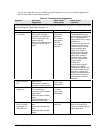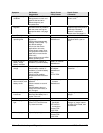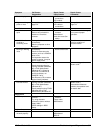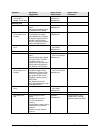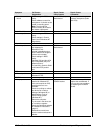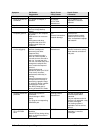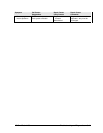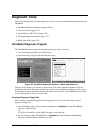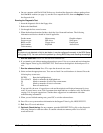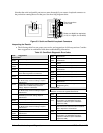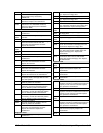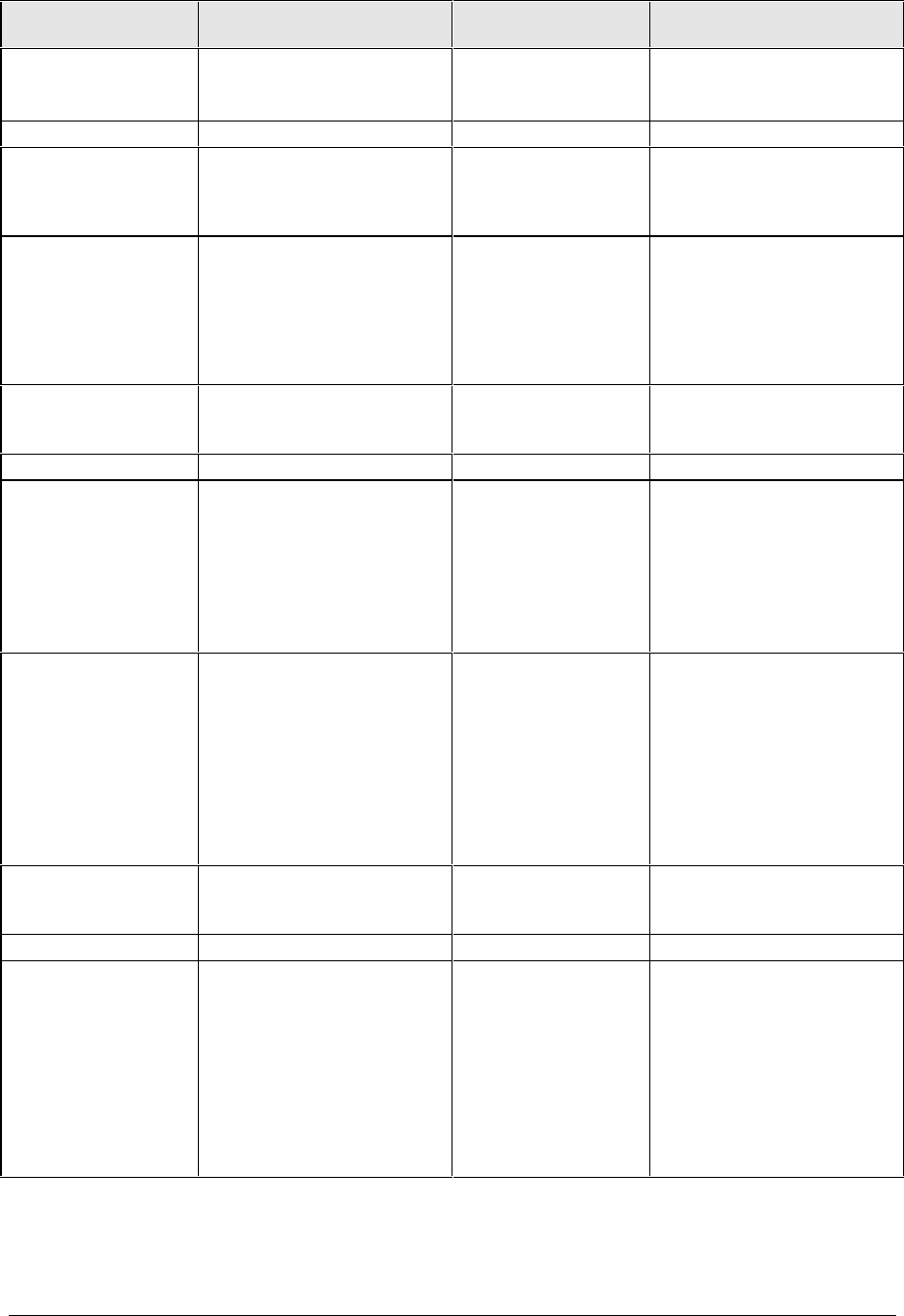
3-8 Troubleshooting and Diagnostics HP OmniBook 4100
Symptom Call Center:
Suggestions
Repair Center:
Likely Causes
Repair Center:
Comments
PS/2 keyboard and
mouse with Y-
adapter do not work
Check devices separately. Y-adapter.
PS/2 device.
Motherboard.
Pointing stick
General problems Check settings in Control
Panel.
Check that the pointing stick
is enabled in BIOS Setup.
Keyboard assembly.
Motherboard.
Special TrackPoint
driver features not
working
If installed, remove
TouchPad driver support
using Add/Remove Program.
In Mouse Properties, select
the IBM TrackPoint driver
from the track-point directory
under \OmniBook\Drivers.
Keyboard assembly.
Motherboard.
Click button doesn’t
work
Touch-pad support
(flex cable).
Motherboard.
Touch pad
General problems Check settings in Control
Panel.
Check pointing stick settings
in Control Panel. The IBM
TrackPoint driver can
redefine touch pad operation.
Check that the touch pad is
not disabled in BIOS Setup.
Touch-pad support
(PCA or flex cable).
Motherboard.
Special TouchPad
driver features not
working
If installed, remove IBM
TrackPoint support using
Add/Remove Program, then
in Mouse Properties, select
the standard PS/2 mouse.
Disable the pointing stick in
BIOS Setup.
Run Setup.exe from the
touch-pad subdirectory under
\Omnibook\Drivers.
Touch-pad support
(PCA or flex cable).
Motherboard.
Click button doesn’t
work
Touch-pad support
(flex cable).
Motherboard.
Audio
Sound does not
play
Check settings in BIOS
Setup.
Increase sound volume
(Fn+UP and software
controls).
Check whether mute is active
(mute button and software
controls).
Check for sound resource
conflicts.
Speakers.
Motherboard.
Check operation using
headphones or external
speakers (audio jack PCA).