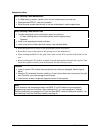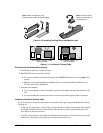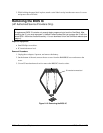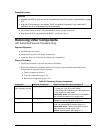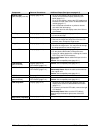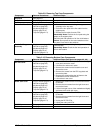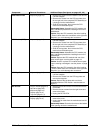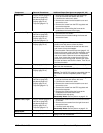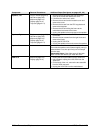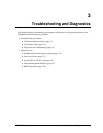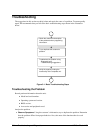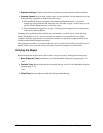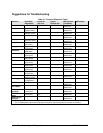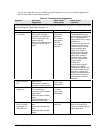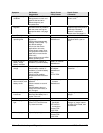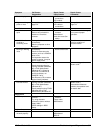2-26 Removal and Replacement HP OmniBook 4100
Component Removal Procedures Additional Steps (See figures on pages 4-2, 4-6)
Speaker, Left
Plug-in module (page 2-3).
Hard drive (page 2-5).
Keyboard (page 2-8).
Display (page 2-10).
Top case (page 2-14).
1. Remove the screw holding the heat exchange
cover to the frame and remove the cover.
2. Lift off the fan and move it aside.
3. Remove the screw from the heatsink cover and
remove the cover.
4. Remove the screws from the CPU top plate and
remove the top plate.
5. Remove the screw holding the frame to the
motherboard and remove the frame.
6. Unplug the speaker wires and remove the speaker.
Speaker, Right
Plug-in module (page 2-3).
Hard drive (page 2-5).
Keyboard (page 2-8).
Display (page 2-10).
Top case (page 2-14).
1. Remove the screw from the IR PCA and move the
PCA aside.
2. Remove the two screws from the right frame and
remove the frame.
3. Unplug the DC-DC PCA.
4. Unplug the speaker wires and remove the speaker.
Speaker Cover
On the front corner of the case, slide the latch forward.
Then slide the speaker cover forward slightly, swing it
outward about 2 cm, then pull firmly until it unsnaps
from the case.
Reassembly Notes: If the slider came off the latch,
attach it to the latch before you install the cover.
VGA PCA
Keyboard (page 2-8).
Display (page 2-10).
1. Unplug the touch-pad cable from the VGA PCA.
2. Use a probe to unplug the LVDS PCA from the
VGA PCA.
3. On the back of the unit, remove the two standoffs
from the VGA connector.
4. Unplug the VGA PCA from the motherboard.