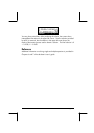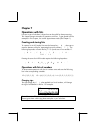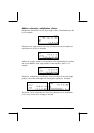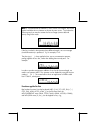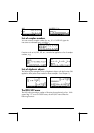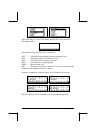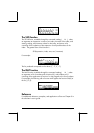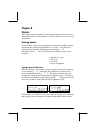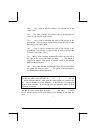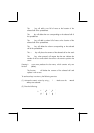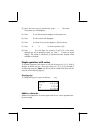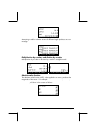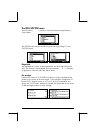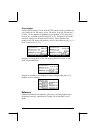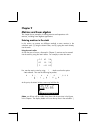Page 8-2
(
‚í
) or spaces (
#
). Notice that after pressing
`
, in either mode,
the calculator shows the vector elements separated by spaces.
Storing vectors into variables in the stack
Vectors can be stored into variables. The screen shots below show the vectors
u
2
= , u
3
= , v
2
= , v
3
=
Stored into variables @@@@@, @@@@@, @@@@@, and @@@@@, respectively. First, in ALG
mode:
Then, in RPN mode (before pressing
K
, repeatedly):
Note: The apostrophes (‘) are not needed ordinarily in entering the names u2,
v2, etc. in RPN mode. In this case, they are used to overwrite the existing
variables created earlier in ALG mode. Thus, the apostrophes must be used if
the existing variables are not purged previously.
Using the matrix writer (MTRW) to enter vectors
Vectors can also be entered by using the matrix writer
„²
(third key in
the fourth row of keys from the top of the keyboard). This command generates
a species of spreadsheet corresponding to rows and columns of a matrix
(Details on using the matrix writer to enter matrices will be presented in a
subsequent chapter). For a vector we are interested in filling only elements in
the top row. By default, the cell in the top row and first column is selected.
At the bottom of the spreadsheet you will find the following soft menu keys:
@EDIT! @VEC
←WID @WID→ @GO→ @GO↓