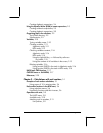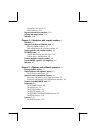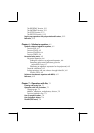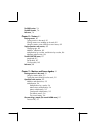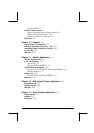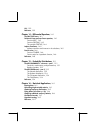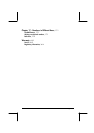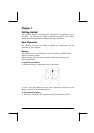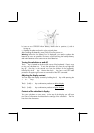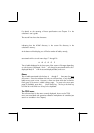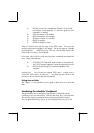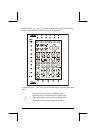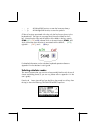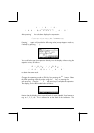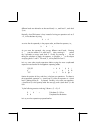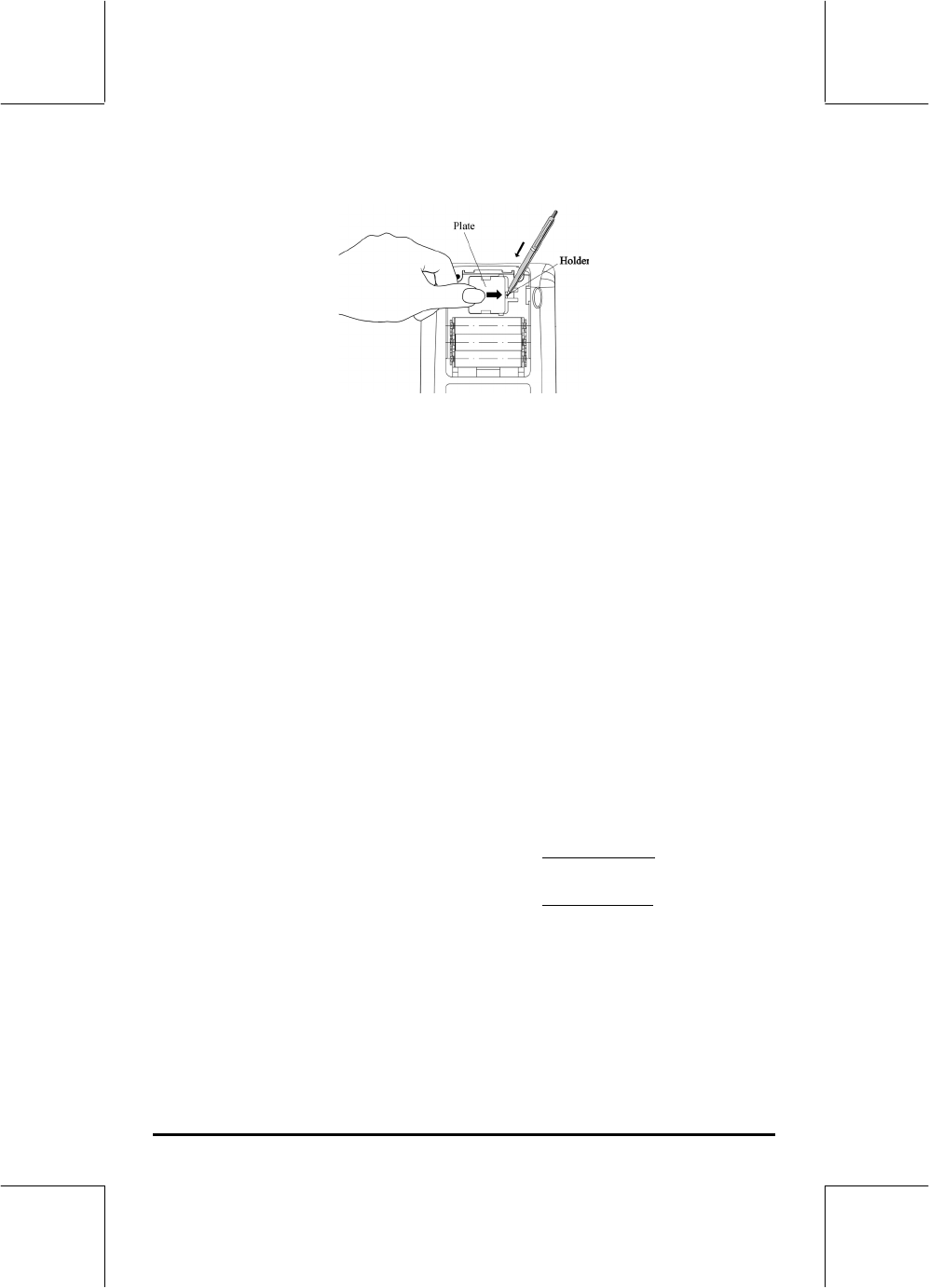
Page 1-2
b. Insert a new CR2032 lithium battery. Make sure its positive (+) side is
facing up.
c. Replace the plate and push it to the original place.
After installing the batteries, press [ON] to turn the power on.
Warning: When the low battery icon is displayed, you need to replace the
batteries as soon as possible. However, avoid removing the backup battery
and main batteries at the same time to avoid data lost.
Turning the calculator on and off
The $ key is located at the lower left corner of the keyboard. Press it once
to turn your calculator on. To turn the calculator off, press the red right-shift
key @ (first key in the second row from the bottom of the keyboard),
followed by the $ key. Notice that the $ key has a red OFF label
printed in the upper right corner as a reminder of the OFF command.
Adjusting the display contrast
You can adjust the display contrast by holding the
$
key while pressing the
+
or
-
keys.
The $(hold) + key combination produces a darker display
The $(hold) - key combination produces a lighter display
Contents of the calculator’s display
Turn your calculator on once more. At the top of the display you will have
two lines of information that describe the settings of the calculator. The first
line shows the characters: