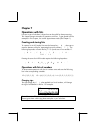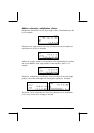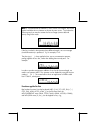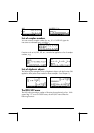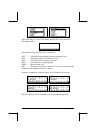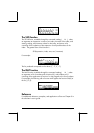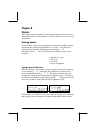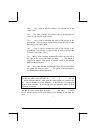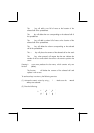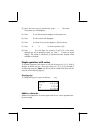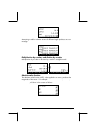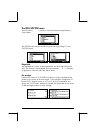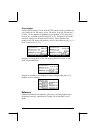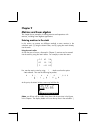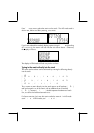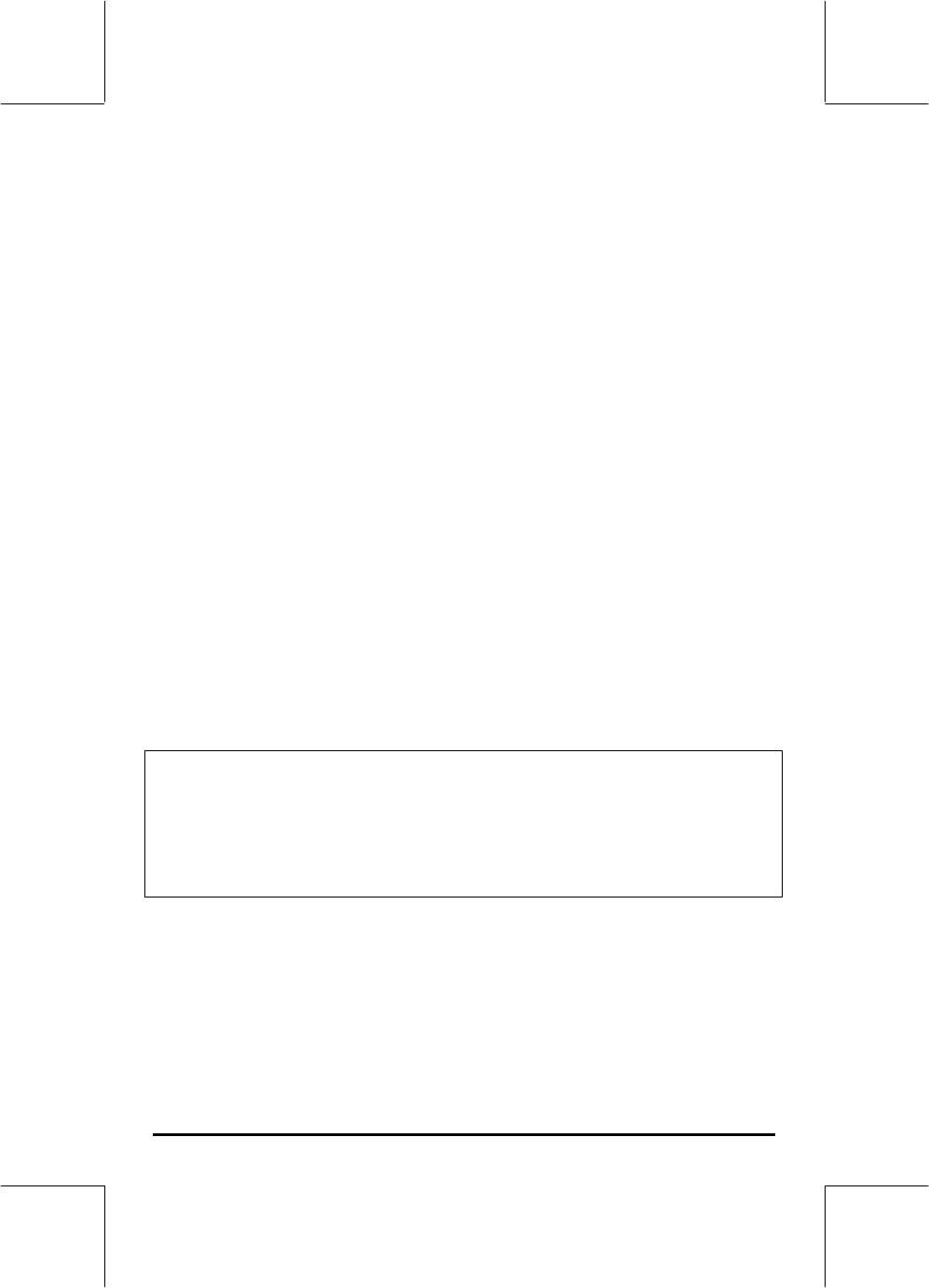
Page 8-3
The
@EDIT
key is used to edit the contents of a selected cell in the
matrix writer.
The @VEC@@ key, when selected, will produce a vector, as opposed to a
matrix of one row and many columns.
The
←WID key is used to decrease the width of the columns in the
spreadsheet. Press this key a couple of times to see the column width
decrease in your matrix writer.
The
@WID
→
key is used to increase the width of the columns in the
spreadsheet. Press this key a couple of times to see the column width
increase in your matrix writer.
The @GO
→
key, when selected, automatically selects the next cell to
the right of the current cell when you press
`
. This option is
selected by default. This option, if desired, needs to be selected
before entering elements.
The @GO
↓ key, when selected, automatically selects the next cell below
the current cell when you press `. This option, if desired, needs to
be selected before entering elements.
Moving to the right vs. moving down in the matrix writer
Activate the matrix writer and enter
3`5`2``
with the
@GO→
key selected (default). Next, enter the same sequence of numbers with
the @GO
↓
key selected to see the difference. In the first case you entered a
vector of three elements. In the second case you entered a matrix of three
rows and one column.
Activate the matrix writer again by using
„²
, and press
L
to check
out the second soft key menu at the bottom of the display. It will show the
keys:
@ROW@ @ROW @COL@ @COL@
@→STK@@ @GOTO@