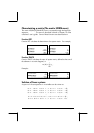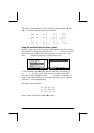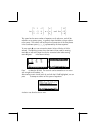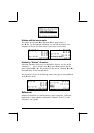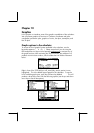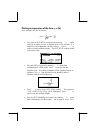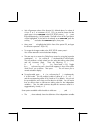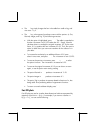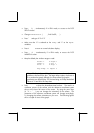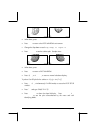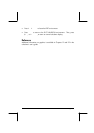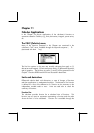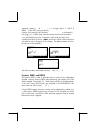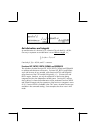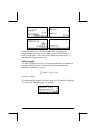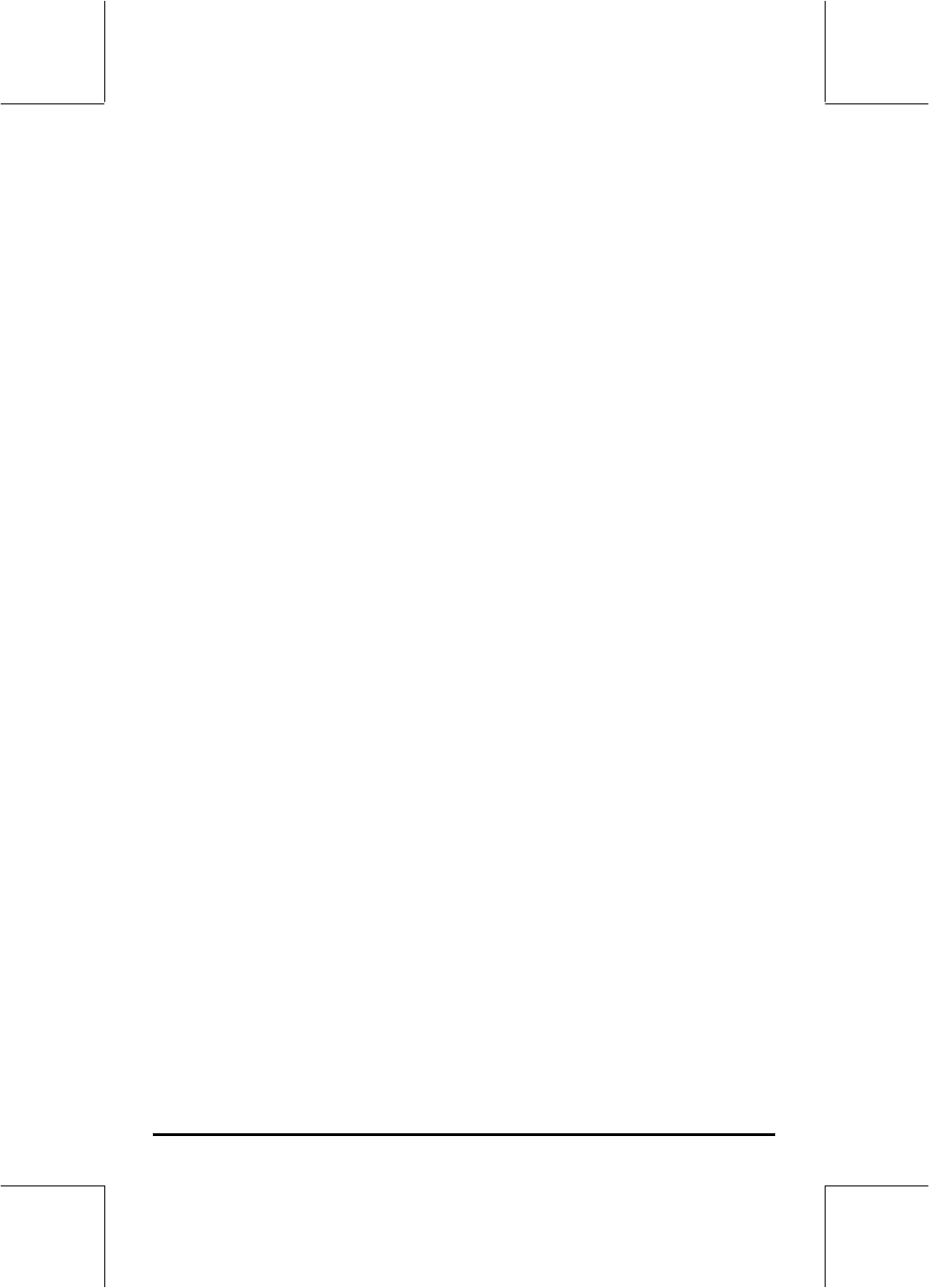
Page 10-5
•
•
The
@@IG@
key simply changes the font in the table from small to big, and
vice versa. Try it.
•
•
The @OOM key, when pressed, produces a menu with the options: In, Out,
Decimal, Integer, and Trig. Try the following exercises:
•
•
With the option In highlighted, press @@@OK@@@. The table is expanded so
that the x-increment is now 0.25 rather than 0.5. Simply, what the
calculator does is to multiply the original increment, 0.5, by the zoom
factor, 0.5, to produce the new increment of 0.25. Thus, the zoom in
option is useful when you want more resolution for the values of x in
your table.
•
•
To increase the resolution by an additional factor of 0.5 press
@OOM
,
select In once more, and press @@@OK@@@. The x-increment is now 0.0125.
•
•
To recover the previous x-increment, press @OOM
—
@@@OK@@@ to select
the option Un-zoom. The x-increment is increased to 0.25.
•
•
To recover the original x-increment of 0.5 you can do an un-zoom
again, or use the option zoom out by pressing @OUT @@@OK@@@.
•
•
The option Decimal in
@OOM
produces x-increments of 0.10.
•
•
The option Integer in @OOM produces x-increments of 1.
•
•
The option Trig in produces increments related to fractions of
π
, thus
being useful when producing tables of trigonometric functions.
• To return to normal calculator display press `.
Fast 3D plots
Fast 3D plots are used to visualize three-dimensional surfaces represented by
equations of the form z = f(x,y). For example, if you want to visualize z =
f(x,y) = x
2
+y
2
, we can use the following: