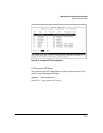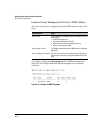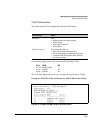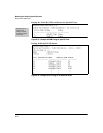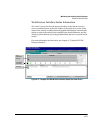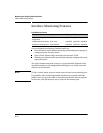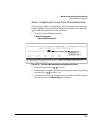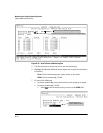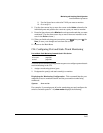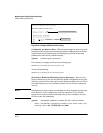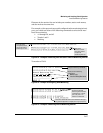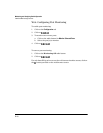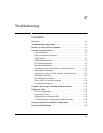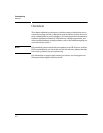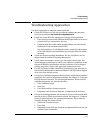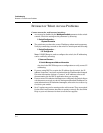Monitoring and Analyzing Switch Operation
Interface Monitoring Features
ii. Use the Space bar to select the VLAN you want to monitor.
iii. Go to step 10.
8. Use the down arrow key to move the cursor to the Action column for the
individual ports and position the cursor at a port you want to monitor.
9. Press the Space bar to select Monitor for each port and trunk that you want
monitored. (Use the down arrow key to move from one interface to the
next in the Action column.)
10. When you finish selecting ports to monitor, press
, then press (for
S
ave) to save your changes and exit from the screen.
11. Return to the Main Menu.
CLI: Configuring Port and Static Trunk Monitoring
Port and Static Trunk Monitoring Commands Used in This Section
show monitor
below
mirror-port
page B-26
monitor
page B-26
You must use the following configuration sequence to configure port and static
trunk monitoring in the CLI:
1. Assign a monitoring (mirror) port.
2. Designate the port(s) and static trunk(s) to monitor.
Displaying the Monitoring Configuration. This command lists the port
assigned to receive monitored traffic and the ports and/or trunks being
monitored.
Syntax: show monitor
For example, if you assign port A6 as the monitoring port and configure the
switch to monitor ports A1 - A3, show monitor displays the following:
B-25