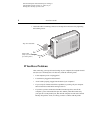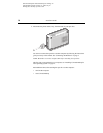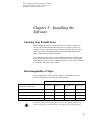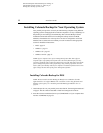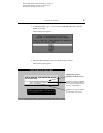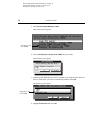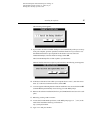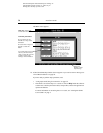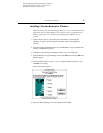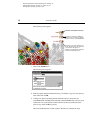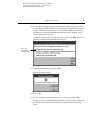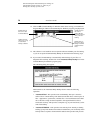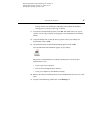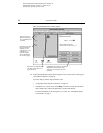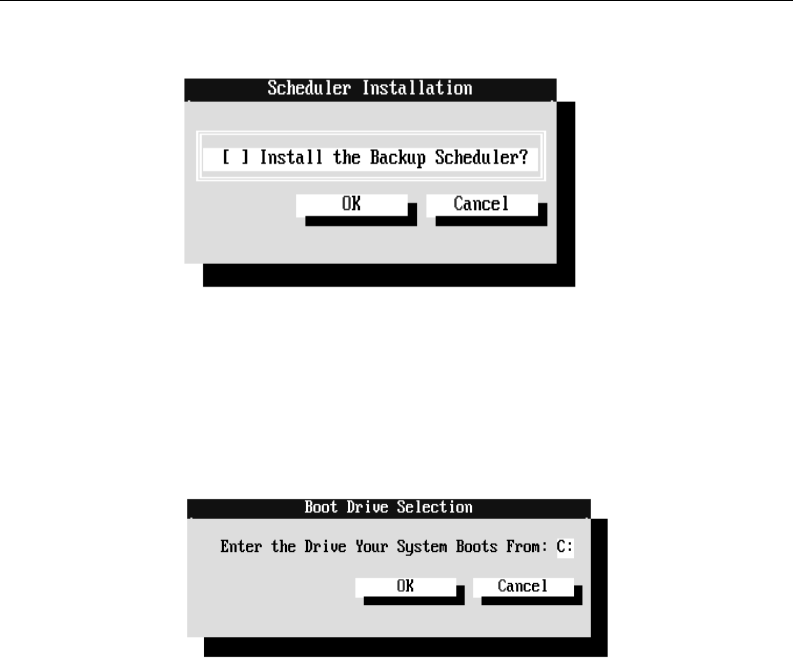
Installing the Software 15
G:\TW\Lori\Raptor\C4388-90100\exraptor1.fm Page 15
Last Modified: Tuesday, January 27, 1998 8:33 pm
Printing date: Saturday, April 04, 1998
The following screen appears.
9. If you want to be able to schedule backups to start automatically while you are away
from your computer, press the spacebar to mark the check box. If you want to save
the additional hard drive space required for this feature or do not wish to do
unattended backups, leave the check box empty. Select OK.
The Colorado Backup files are then copied to your hard drive.
When all the files have been copied to your hard drive, the following screen appears.
10. If the letter of the drive from which your computer boots is not C:, enter the correct
letter. (C: is the most common boot drive.) Select OK.
11. A screen appears indicating that the software installation was successful. Select OK.
Colorado Backup automatically closes leaving you at the DOS prompt.
12. Remove the software installation CD from your CD-ROM drive and store it in a safe
place.
13. Reboot by pressing
CTRL+ALT+DEL
.
14. To start the Colorado Backup software, at the DOS prompt type
CD \CBD
(or the
name of the installation directory you entered in
step 7) and press
ENTER
.
15. Type
TAPE
and press
ENTER
.