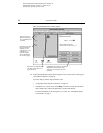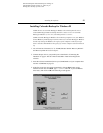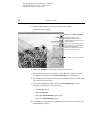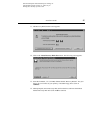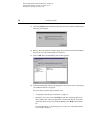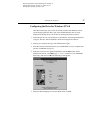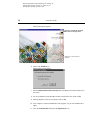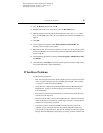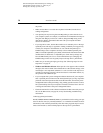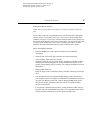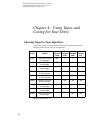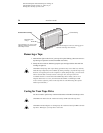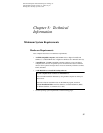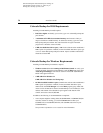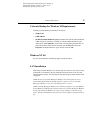30 Installation Guide
G:\TW\Lori\Raptor\C4388-90100\exraptor1.fm Page 30
Last Modified: Tuesday, January 27, 1998 8:33 pm
Printing date: Saturday, April 04, 1998
the printer.
n
Make sure that there is no switch box anywhere in the HP Colorado drive’s
cabling configuration.
n
Your parallel port may be using the same IRQ setting as some other device in
your computer system. For example, a sound board or fax/modem board may be
using the same IRQ. If you discover conflicts, change the IRQ setting on the
other device. Refer to the manuals that came with your computer and other
devices for instructions.
n
If your tape drive works, but the data transfer rate is noticeably slow or the tape
repeatedly starts and stops (as opposed to running continually for long periods),
consult your computer’s documentation to view and edit the parallel port’s
CMOS settings. Newer computers are likely to have enhanced parallel ports
(EPP) or extended capabilities ports (ECP), which transfer data much faster than
unidirectional, bi-directional, or compatible ports. Some factory settings may
have the EPP or ECP ports set as a slower unidirectional port. Changing the
CMOS settings in this case can greatly improve the tape drive’s performance.
n
Make sure you are using the right type of tape. See “Choosing Tapes for Your
Tape Drive” on page 32.
n
Windows and Windows 95 users: If the tape-drive icon appears with a red mark
through it, the software either cannot find the drive at the selected settings, or the
inserted tape is not compatible. (Windows 3.x users can click on the tape icon to
read the error message.) Exit the software and restart it. If the mark remains, try
the operation with a different tape.
n
If your computer has a power-management feature that shuts off your computer
after a specified period of time since the last keyboard input, you may experience
problems with certain operations that exceed the time limit. Turn off the power-
management feature when performing a long running operation such as a total or
full-system backup. Check your computer’s manuals to find out how to turn off
or change the time limit of the power-management feature.
n
Check the read-me file on the software installation CD that came with your tape
drive or the HP web site (see page 46) for any late-breaking troubleshooting
information.
Achieving optimal performance
Run SCANDISK.EXE and DEFRAG.EXE on your hard drive before using your tape
drive for the first time (see your DOS, Windows 3.x or Windows 95 manual for more
information). Then run them periodically after that. These programs improve access
times to the hard drive, which will help improve the tape drive’s performance.