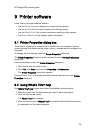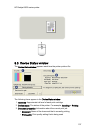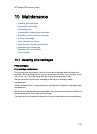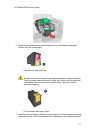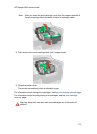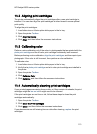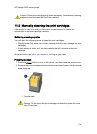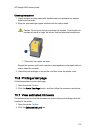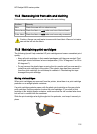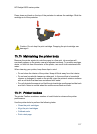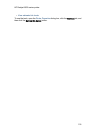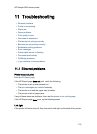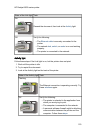10.2 Aligning print cartridges
The printer automatically aligns the print cartridges after a new print cartridge is
installed. You can also align the print cartridges at other times to ensure optimal
print quality.
To align the print cartridges:
1. Load letter-size or A4-size plain white paper in the In tray.
2. Open the printer Toolbox.
3. Click Align the Device.
4. Click Align, and then follow the onscreen instructions.
10.3 Calibrating color
Perform a color calibration only if the colors in photographs that are printed with the
photo print cartridge and the tri-color print cartridge consistently look incorrect.
Before performing a color calibration, align the print cartridges, and then reprint your
photograph. If the color is still incorrect, then perform a color calibration.
To calibrate color:
1. Load letter-size or A4-size plain white paper in the In tray.
2. Verify that a photo print cartridge and a tri-color print cartridge are installed in
the printer.
3. Open the printer Toolbox.
4. Click Calibrate Color.
5. Click Calibrate, and then follow the onscreen instructions.
10.4 Automatically cleaning print cartridges
If your printed pages are missing lines or dots, or if they contain ink streaks, the print
cartridges might be low on ink or might need to be cleaned.
If the print cartridges are not low on ink, follow these steps to clean the print
cartridges automatically:
1. Open the printer Toolbox.
2. Click Clean the Print Cartridges.
3. Click Clean, and then follow the onscreen instructions.
If your documents are still missing lines or dots after cleaning, replace the print
cartridges.
HP Deskjet 6600 series printer
113