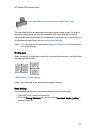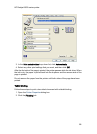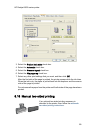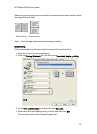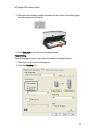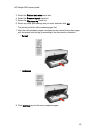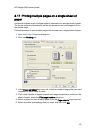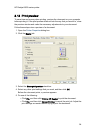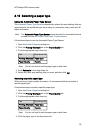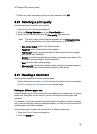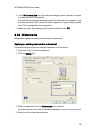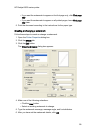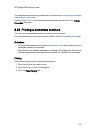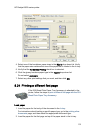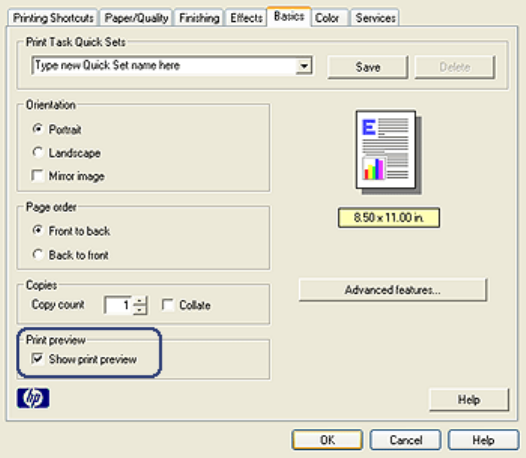
8.18 Print preview
To save time and money when printing, preview the document on your computer
before printing it. If the print preview does not look the way that you want it to, close
the preview window and make the necessary adjustments to your document.
Follow these steps view a preview of a document:
1. Open the Printer Properties dialog box.
2. Click the Basics tab.
3. Select the Show print preview check box.
4. Select any other print settings that you want, and then click OK.
Before the document prints, a preview appears.
5. Do one of the following:
• Click File, and then click Print to HP Deskjet to print the document.
• Click File, and then click Cancel Printing to cancel the print job. Adjust the
print settings as needed before trying to print the document.
HP Deskjet 6600 series printer
94