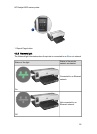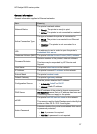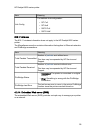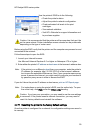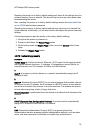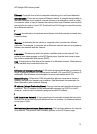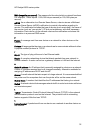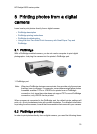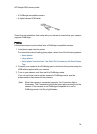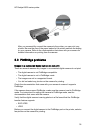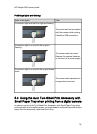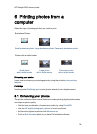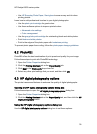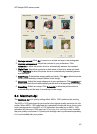5 Printing photos from a digital
camera
Learn how to print photos directly from a digital camera:
• PictBridge description
• PictBridge printing instructions
• PictBridge troubleshooting
• Using the Auto Two-Sided Print Accessory with Small Paper Tray and
PictBridge
5.1 PictBridge
With a PictBridge-enabled camera, you do not need a computer to print digital
photographs. Just plug the camera into the printer's PictBridge port.
1. PictBridge port
Note: When two PictBridge devices communicate, they provide only the services
that they have in common. For example, some cameras might allow photos
formatted as either TIFFs or JPEGS to be printed over a PictBridge
connection, but, since the printer does not support TIFFs over a PictBridge
connection, only JPEGS can be printed.
When a camera is connected to the PictBridge port, the default printer settings will
print a 4 x 6 inch borderless photo with portrait orientation. For detailed information
on printing from the camera, consult the documentation that came with your camera.
5.2 PictBridge printing
In order to print photos directly from a digital camera, you need the following items:
HP Deskjet 6600 series printer
33