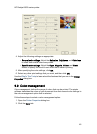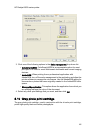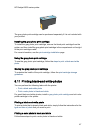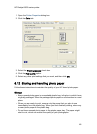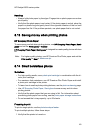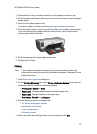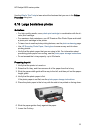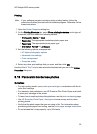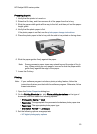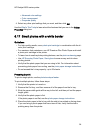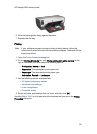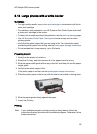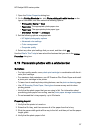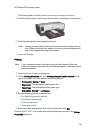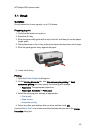Preparing to print
1. Verify that the printer is turned on.
2. Raise the Out tray, and then remove all of the paper from the In tray.
3. Slide the paper-width guide all the way to the left, and then pull out the paper-
length guide.
4. Verify that the photo paper is flat.
If the photo paper is not flat, see the photo paper storage instructions.
5. Place the photo paper in the In tray with the side to be printed on facing down.
6. Slide the paper guides firmly against the paper.
Note: Some panoramic paper sizes may extend beyond the edge of the In
tray. When printing on such papers, be sure to slide the paper width-
guide firmly against the edge of the paper.
7. Lower the Out tray.
Printing
Note: If your software program includes a photo printing feature, follow the
instructions that are provided with the software program. Otherwise, follow
these instructions.
1. Open the Printer Properties dialog box.
2. On the Printing Shortcuts tab, click Photo printing-borderless as the type of
document, and then select the following options:
• Print quality: Normal or Best
• Paper size: The appropriate the panoramic borderless photo paper size
• Paper type: The appropriate photo paper type
• Orientation: Portrait or Landscape
3. Set the following options as appropriate:
• HP digital photography options
HP Deskjet 6600 series printer
53