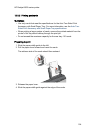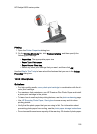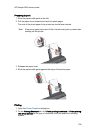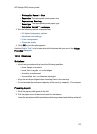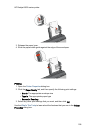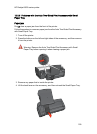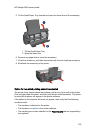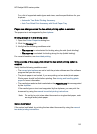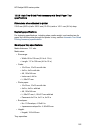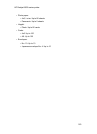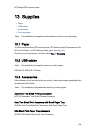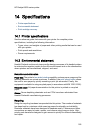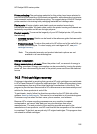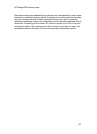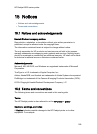For a list of supported media types and sizes, see the specifications for your
duplexer:
• Automatic Two-Sided Printing Accessory
• Auto Two-Sided Print Accessory with Small Paper Tray
Paper size changes when the two-sided printing option is selected
The paper size is not supported by the duplexer.
Binding margin is in the wrong place
1. Open the Printer Properties dialog box.
2. Click the Finishing tab.
3. Verify that the following conditions exist:
• Flip pages up is
not
selected for binding along the side (book binding).
• Flip pages up is selected for binding along the top (tablet binding).
For more information, see two-sided printing.
Only one side of the page prints when the two-sided printing option is
enabled
Verify that the following conditions exist:
• The correct print options are set in both the printer software and the software
program that you are using.
• The photo paper is not curled, if you are printing on two-sided photo paper.
Photo paper should be flat before printing. See storing and handling photo
paper for more information.
• The media type and size that is selected on the Paper/Quality tab are supported
by the duplexer.
If the media type or size is not supported by the duplexer, you can print the
document by using the manual two-sided printing instructions.
Note: Do not try to print a two-sided document on single-sided paper, such
as single-sided photo paper.
Colors look faded
If the colors look faded, try printing the two-sided document by using the manual
two-sided printing instructions.
HP Deskjet 6600 series printer
161