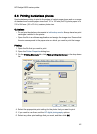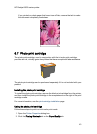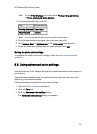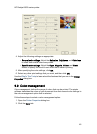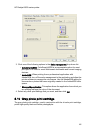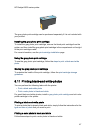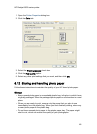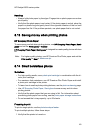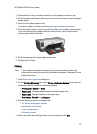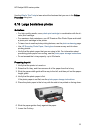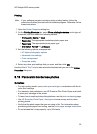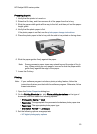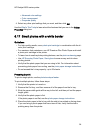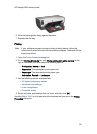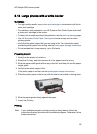Handling
• Always hold photo paper by its edges. Fingerprints on photo paper can reduce
print quality.
• Verify that the photo paper is not curled. If the photo paper is curled, place the
paper in a plastic bag and gently bend it the opposite direction of the curl until
the paper lies flat. If the problem persists, use photo paper that is not curled.
6.13 Saving money when printing photos
HP Everyday Photo Paper
To save money and ink when printing photos, use HP Everyday Photo Paper, Semi-
gloss and set the Print quality to Normal.
HP Everyday Photo Paper, Semi-gloss is designed to create quality photos with less
ink.
Note: For higher-quality photos, use HP Premium Plus Photo paper and set the
Print quality to Best or Maximum dpi.
6.14 Small borderless photos
Guidelines
• For high-quality results, use a photo print cartridge in combination with the tri-
color print cartridge.
• For maximum fade resistance, use HP Premium Plus Photo Paper and install
a photo print cartridge in the printer.
• To learn how to use the photo printing features, see the photo enhancing page.
• Use HP Everyday Photo Paper, Semi-gloss to save money and ink when
printing photos.
• Verify that the photo paper that you are using is flat. For information about
preventing photo paper from curling, see the photo paper storage instructions.
• Do not exceed the In-tray capacity: up to 25 sheets.
Preparing to print
To print a single photo, use the photo/envelope feeder.
To print multiple photos, follow these steps:
1. Verify that the printer is turned on.
HP Deskjet 6600 series printer
49