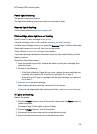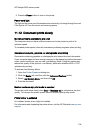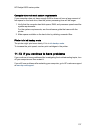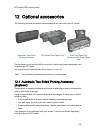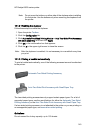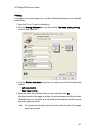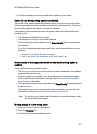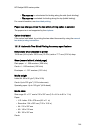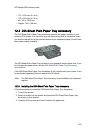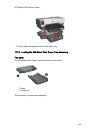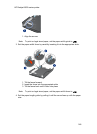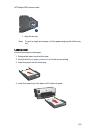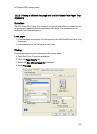6. Close the duplexer, and then re-attach the duplexer to the printer.
Option for two-sided printing cannot be selected
The printer driver cannot sense the duplexer until a print job is sent to the printer.
Print a single sided document, and then print the two-sided document. The option
for using the duplexer will appear in the printer software.
If the option for the duplexer still does not appear, then verify that the following
conditions exist:
• The duplexer is attached to the printer.
• The duplexer is enabled in the printer software.
• The media type and size selected on the Paper/Quality tab are supported by
the duplexer.
For a list of supported media types and sizes, see the specifications for your
duplexer:
• Automatic Two-Sided Printing Accessory
• Auto Two-Sided Print Accessory with Small Paper Tray
Only one side of the page prints when the two-sided printing option is
enabled
Verify that the following conditions exist:
• The correct print options are set in both the printer software and the software
program that you are using.
• The photo paper is not curled, if you are printing on two-sided photo paper.
Photo paper should be flat before printing. See storing and handling photo
paper for more information.
• The media type and size that is selected on the Paper/Quality tab are supported
by the duplexer.
If the media type or size is not supported by the duplexer, you can print the
document by using the manual two-sided printing instructions.
Note: Do not try to print a two-sided document on single-sided paper, such
as single-sided photo paper.
Binding margin is in the wrong place
1. Open the Printer Properties dialog box.
2. Click the Finishing tab.
3. Verify that the following conditions exist:
HP Deskjet 6600 series printer
143