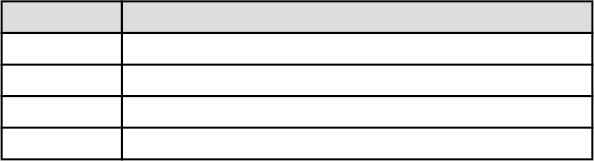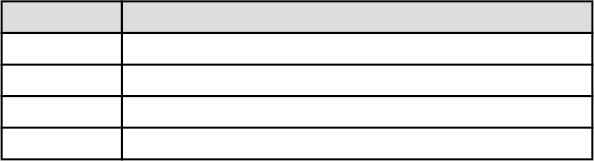
Note: If you increase the ink volume, move the Dry time slider toward
More to avoid smearing the ink.
5. Click OK, and then click OK again.
1. Open the Printer Properties dialog box.
2. Click the Paper/Quality tab.
3. In the Type is field, select an appropriate paper type. Do not select Automatic.
11.6 Document is misprinted
Text and images are misaligned
If the text and images on your printouts are misaligned, then align the print
cartridges.
Document is printed off-center or at an angle
1. Verify that the paper is correctly placed in the In tray or optional lower tray.
2. Verify that the paper guides fit firmly against the edge of the paper.
3. Reprint the document.
Parts of the document are missing or printed in the wrong place
Open the Printer Properties and confirm the following options:
Tab Setting
Basics Orientation: Verify the appropriate orientation.
Paper/Quality Size is: Verify the appropriate paper size.
Effects Scale to fit: Select to scale text and graphics to the paper.
Finishing Poster printing: Verify that Off is selected.
Envelope is printed at an angle
1. Slide the flap inside the envelope before loading it in the printer.
2. Confirm that the paper guides fit firmly against the edge of the envelope.
3. Reprint the envelope.
Document does not reflect the new print settings
The printer default settings might differ from the software-program print settings.
Select the appropriate print settings within the software program.
HP Deskjet 6600 series printer
126