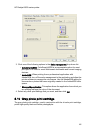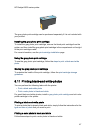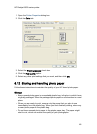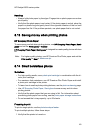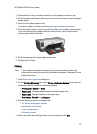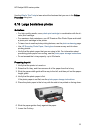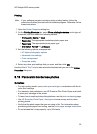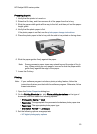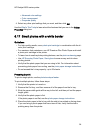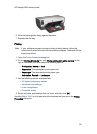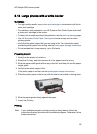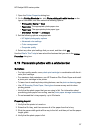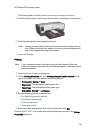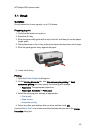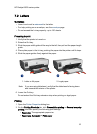• Advanced color settings
• Color management
• Grayscale quality
4. Select any other print settings that you want, and then click OK.
Use the What's This? help to learn about the features that you see in the Printer
Properties dialog box.
6.17 Small photos with a white border
Guidelines
• For high-quality results, use a photo print cartridge in combination with the tri-
color print cartridge.
• For maximum fade resistance, use HP Premium Plus Photo Paper and install
a photo print cartridge in the printer.
• To learn how to use the photo printing features, see the photo enhancing page.
• Use HP Everyday Photo Paper, Semi-gloss to save money and ink when
printing photos.
• Verify that the photo paper that you are using is flat. For information about
preventing photo paper from curling, see the photo paper storage instructions.
• Do not exceed the In-tray capacity: up to 25 sheets.
Preparing to print
To print a single photo, use the photo/envelope feeder.
To print multiple photos, follow these steps:
1. Verify that the printer is turned on.
2. Remove the Out tray, and then remove all of the paper from the In tray.
3. Slide the paper-width guide all the way to the left, and then pull out the paper-
length guide.
4. Verify that the photo paper is flat.
If the photo paper is not flat, see the photo paper storage instructions.
5. Place the photo paper in the In tray with the side to be printed on facing down.
If you are using a photo paper that has a tear-off tab, verify that the tab is
pointing away from the printer.
HP Deskjet 6600 series printer
54