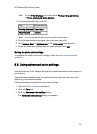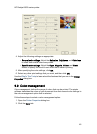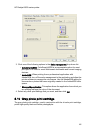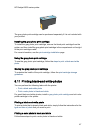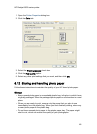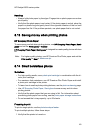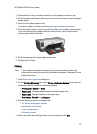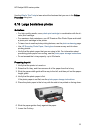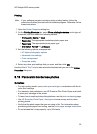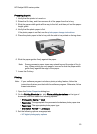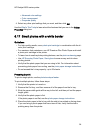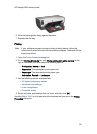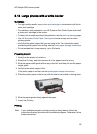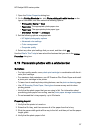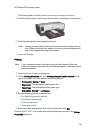Printing
Note: If your software program includes a photo printing feature, follow the
instructions that are provided with the software program. Otherwise, follow
these instructions.
1. Open the Printer Properties dialog box.
2. On the Printing Shortcuts tab, select Photo printing-borderless as the type of
document, and then select the following options:
• Print quality: Normal or Best
• Paper size: The appropriate borderless photo paper size
• Paper type: The appropriate photo paper type
• Orientation: Portrait or Landscape
3. Set the following options as appropriate:
• HP digital photography options
• Advanced color settings
• Color management
• Grayscale quality
4. Select any other print settings that you want, and then click OK.
Use the What's This? help to learn about the features that you see in the Printer
Properties dialog box.
6.16 Panoramic borderless photos
Guidelines
• For high-quality results, use a photo print cartridge in combination with the tri-
color print cartridge.
• For maximum fade resistance, use HP Premium Plus Photo Paper and install
a photo print cartridge in the printer.
• To learn how to use the photo printing features, see the photo enhancing page.
• Use HP Everyday Photo Paper, Semi-gloss to save money and ink when
printing photos.
• Verify that the photo paper that you are using is flat. For information about
preventing photo paper from curling, see the photo paper storage instructions.
• Do not exceed the In-tray capacity: up to 25 sheets.
HP Deskjet 6600 series printer
52