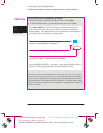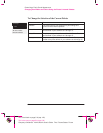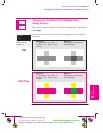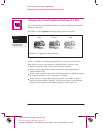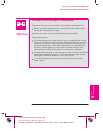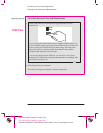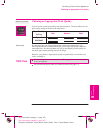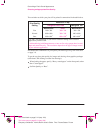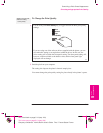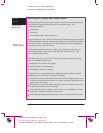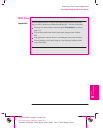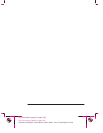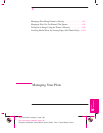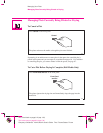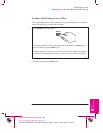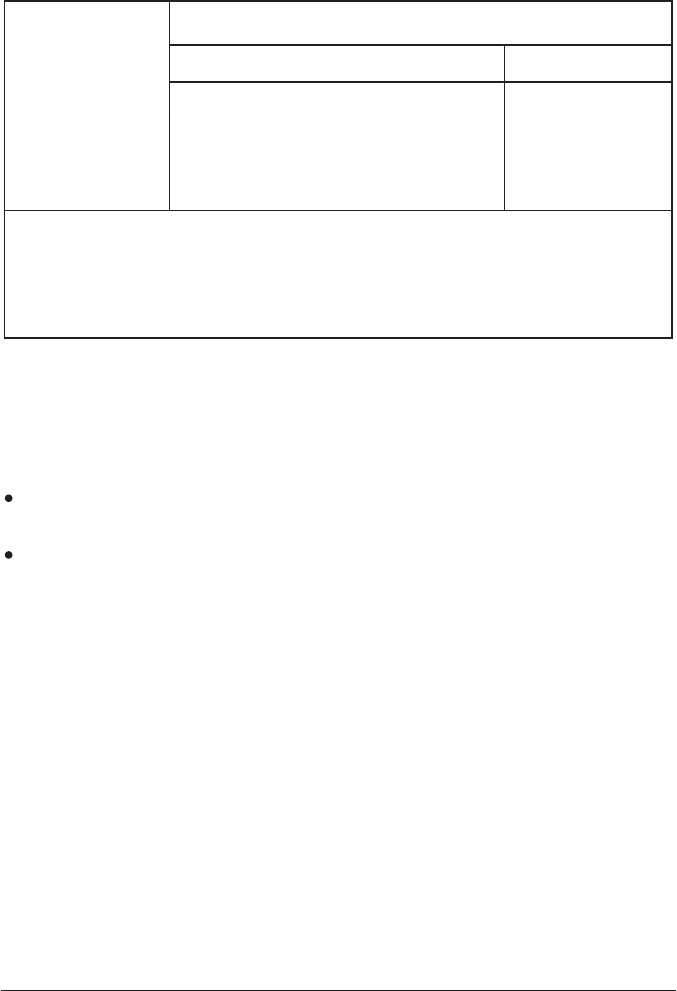
5-12
Company confidential. Murillo/Ravillo User’s Guide. Final Freeze Status: Frozen
This is the cyan on page 5-12 (seq: 128)
This is the black on page 5-12 (seq: 128)
The resolution at which your plot will be printed is summarized in the table below.
Print Q ality
Resolution in dpi
Print
Q
u
ality
Setting
DesignJet 750C Plus DesignJet 700
Monochrome Color Monochrome
Fast 300 x 300 300 x 300 300 x 300
Normal 600 x 600
1
300 x 300 600 x 600
1
Best 600 x 600
1
600 x 600
2
600 x 600
1
1
Or 300 x 300, depending on your driver resolution setting or the software
application you have used.
2
Addressable dpi with Sharp lines set to Auto or On, using opaque bond, coated
paper and matte film only. This resolution depends on the type of image created
in your software application.
Recommended combinations of print quality and media type are given in the table
on page 3-6.
To get the very best print quality for images and drawings from graphics packages
(other than CAD drawings or other line drawings):
When loading the paper, specify “Heavy coated paper” on the front panel, rather
than “Coated paper”.
Set Print Quality to “Best”.
Controlling a Plot’s Overall Appearance
Choosing an Appropriate Print Quality